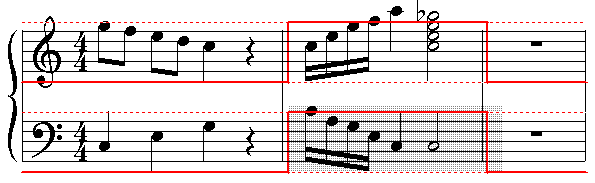|
<< Click to Display Table of Contents >> Sustain Pedal Control |
  
|
|
<< Click to Display Table of Contents >> Sustain Pedal Control |
  
|
The sustain pedal MIDI control is equivalent to the right-most pedal on a piano, which holds the sound of a note until you release the pedal. An important difference is that the MIDI sustain pedal control only allows for completely up or down. Half-pedal techniques on accoustic pianos cannot be simulated with the MIDI sustain pedal control.
If your MIDI keyboard or controller includes a connection to a MIDI sustain pedal, then Composer will record your pedal actions along with your keyboard performance.
The sustain pedal is applied on a per-staff basis. A keyboard part is typically divided into right- and left-hand staves. If you wish a sustain pedal action to apply to both the right- and left-hand staves, then you will need to separately add that sustain pedal action to the same region in both staves.
The following example shows how a sustained arpeggiated (rolled) chord can be notated and performed two alternative ways. First, the sustained notes can be written out with note values and note ties that span the full duration of the chord. Second, the sustained notes can be written using short note values, and the sustain can be accomplished with the sustain pedal:
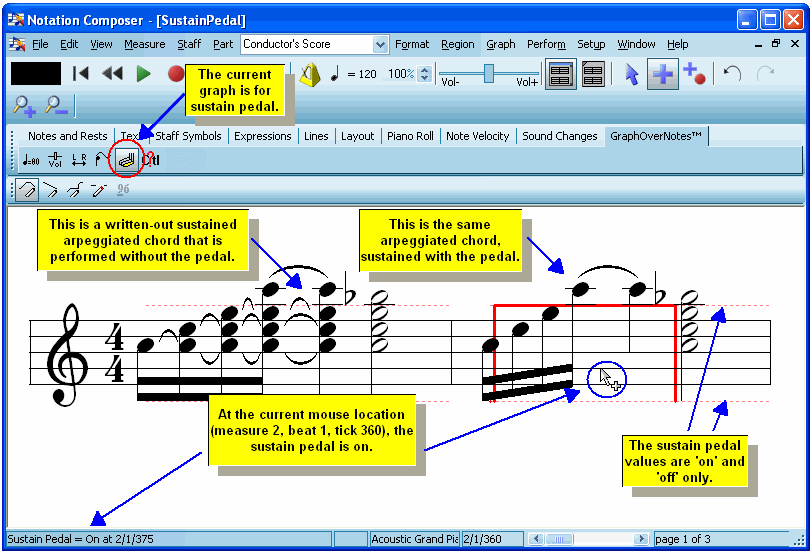
Only two values are possible for the sustain pedal: on (or "pedal down") and off (or "pedal up").
With graphical editing methods introduced in theTutorial on Graphical Music Editing, you can:
| Set the sustain pedal to the "on" or "off" position for a particular range of a given staff. |
| Copy the sustain pedal action for some range of locations in a right-hand keyboard staff to the same range of locations for the left-hand staff. |
You can convert pedal mark annotations to performances, and sustain perdal performances to to pedal mark annotations, as illustrated below. For instructions, see Converting Pedal Marks to Pedal Performance and Converting Pedal Performance to Pedal Marks.
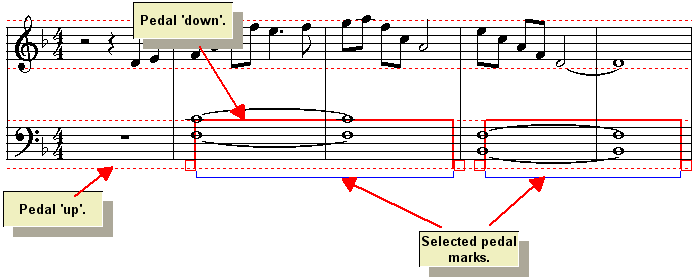
![]() All of the procedures for editing the sustain pedal control begin with these two steps:
All of the procedures for editing the sustain pedal control begin with these two steps:
| 1. | With the mouse, navigate to the GraphOverNotestm Palette. |
-- OR --
Type SHIFT+X.

| 2. | Click the Sustain Pedal |
-- OR --
Type "s" for sustain pedal.
![]() To set the sustain pedal to the "on" or "off" position for a particular range of a given staff:
To set the sustain pedal to the "on" or "off" position for a particular range of a given staff:
| 1. | In the Graph Menu, choose the Draw Curve command. |
-- OR --
Click the Draw Curve ![]() button in the GraphOverNotestm Palette.
button in the GraphOverNotestm Palette.
-- OR --
Type "d" for draw.
| 2. | While holding down the left mouse button, move the mouse over the range for which you wish to change the sustain pedal position to "on" (pedal down) or "off" (pedal up). If you move the mouse above the middle of the staff, the drawing will jump to the top of the staff to indicate the "on" position. It will jump to the bottom for "off" when the mouse is below the middle of the staff. |
![]() To copy the sustain pedal action for some range of locations in a right-hand keyboard staff to the same range of locations for the left-hand staff:
To copy the sustain pedal action for some range of locations in a right-hand keyboard staff to the same range of locations for the left-hand staff:
| 1. | Select the region in the right-hand keyboard staff, as illustrated below (note that the selection will be pink rather than gray): |
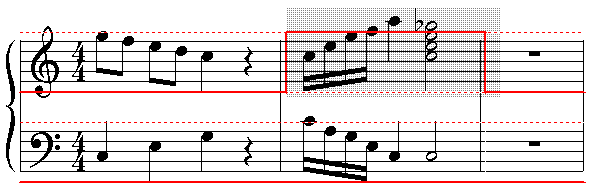
| 2. | Choose the Copy Graph from Region command in the Graph Menu. |
-- OR --
Type Ctr l + C, which is the standard Windows keyboard command for Copy to Clipboard.
| 3. | Select the same range of locations in the left-hand staff. |
| 4. | Choose the Paste Saved Graph Into Region command in the Graph Menu. |
-- OR --
Type CTRL+V, which is is the standard Windows keyboard command for Paste from Clipboard.
Here is the result: