|
<< Click to Display Table of Contents >> Tempo |
  
|
|
<< Click to Display Table of Contents >> Tempo |
  
|
At any number of locations in a song, you can specify changes in tempo that will be performed during playback. The tempo changes can be gradual or sudden.
With Composer, you can view and edit the tempo graphically. The following example shows the graph of the tempo for a central theme in George Gershwin's Rhapsody in Blue, which is included as the file RhapsodyInBlue.not in the installed C:\Users\Public\Documents\Notation_3\Songs directory:
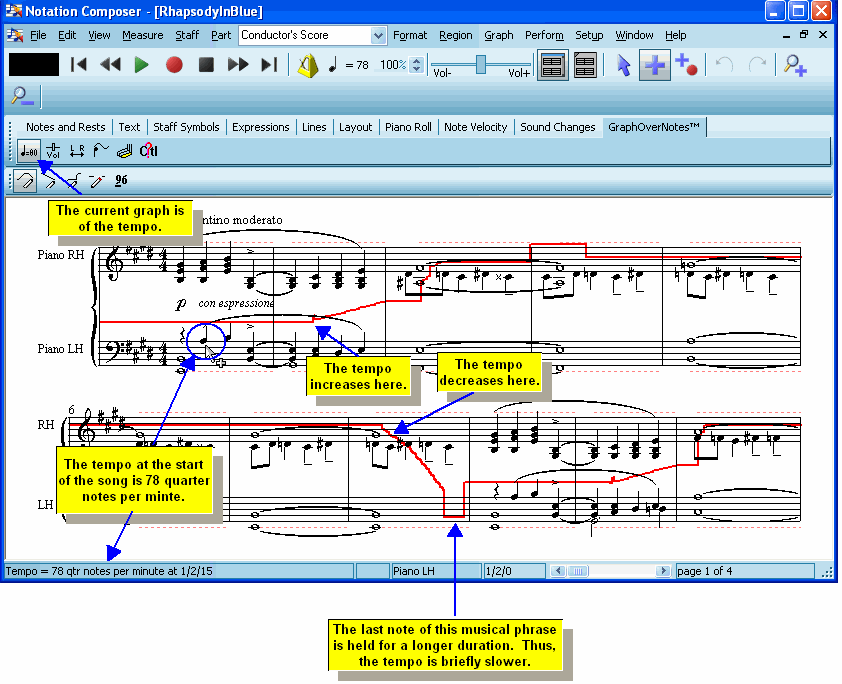
For details in viewing and editing the tempo graphically, see the next topic following this introduction.
During playback, you can view the current tempo in the toolbar:
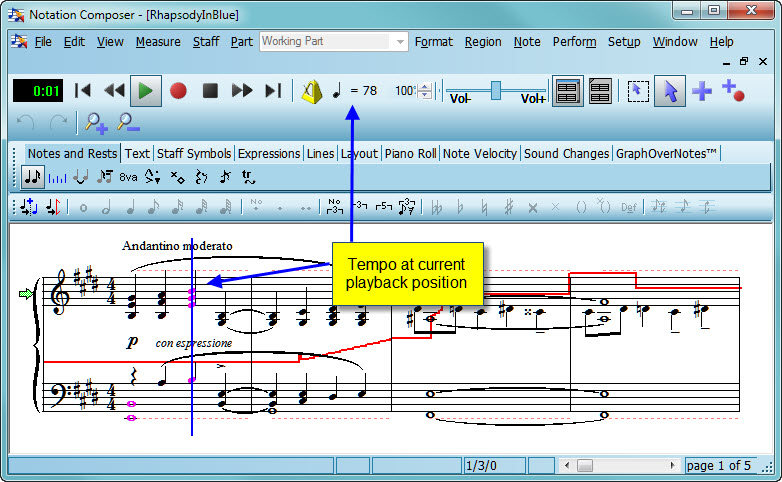
During playback you can also dynamically decrease or increase the tempo by changing the tempo adjustment percentage in the toolbar:
![]()
You can also speed up or slow down the playback by typing T+![]() or T+
or T+![]() . Any adjustments that you make to the tempo during playback are temporary; that is, they do not affect the permanently recorded tempo in the score. After you have adjusted the tempo by some percentage, you can permanently save the revised tempo by using the Keep Adjusted Tempo command in the Tempo submenu of the Perform menu. For more details about dynamically changing the tempo during playback, see Viewing and Adjusting the Tempo
. Any adjustments that you make to the tempo during playback are temporary; that is, they do not affect the permanently recorded tempo in the score. After you have adjusted the tempo by some percentage, you can permanently save the revised tempo by using the Keep Adjusted Tempo command in the Tempo submenu of the Perform menu. For more details about dynamically changing the tempo during playback, see Viewing and Adjusting the Tempo
As an alternative to editing the tempo graphically, you can enter a constant tempo over any range of the song that you select. You can audition the tempo before you apply it to the range of the song you have selected. To edit the tempo this way, double-click the tempo indicator in the toolbar with the mouse. For details, see Applying a Constant Tempo, Accelerando, or Decelerando.
When Composer imports a MIDI file, it preserves any tempo changes recorded in the song.
When you create a song from scratch, you can specify the initial tempo and edit any tempo changes after the start of the song. When you record a portion of a song from your music keyboard, the tempo is determined not by how fast or slowly you play, but, rather, by the tempo that you have previously specified in the score. When recording from your music keyboard, you listen to Composer's metronome, or listen to previously recorded staves, in order to synchronize your performance
You can annotate the score with tempo markings, such as Allegro. Just add them as free text, as described in the topic FreeText. However, these annotations do not affect the tempo as performed by Composer. Therefore, you will typically want to edit the tempo performance to match the tempo marking.