|
<< Click to Display Table of Contents >> Setting the Instrument Sound for Recording |
  
|
|
<< Click to Display Table of Contents >> Setting the Instrument Sound for Recording |
  
|
Before you start recording notes into a staff, you should set the instrument sound for that staff. Follow the procedure described in Changing the Instrument Sound of a Staff.
NOTE: In choosing the instrument sound, it is important that you choose a MIDI output device that does not have a playback delay. Many MIDI output devices that are software synthesizers have playback delays of 100 milliseconds (1/10th of a second) or more. If you use one of these devices, then as you play on your music keyboard, there will be a delay from the time you press a key to the time you hear its sound. This delay will make it impractical for you to record a performance. Instead, you should temporarily assign to the staff a MIDI output device that has no delay.
![]() To determine if the MIDI output device for a staff has a playback delay:
To determine if the MIDI output device for a staff has a playback delay:
| 1. | Follow the procedure for Setting Up Your Music Keyboard. |
| 2. | Play a note on your keyboard. Is it immediately responsive to your action on the keyboard? Or do you feel like you want to press your fingers deep into the keys to make them sound sooner? The latter approach will not work. If there is a delay, it is probably not that your computer is slow. It is very likely that there is a built-in delay in your MIDI output device. For more information about this, see Anticipating the Delay on Some MIDI Output Devices. |
If you find that the staff that you want to record into has a playback delay, then follow the next procedure.
![]() To work around the problem that a staff uses a MIDI output device with a playback delay:
To work around the problem that a staff uses a MIDI output device with a playback delay:
| Assign a different MIDI output device to the staff that you are recording into. Be sure that it does not have a playback delay. |
-- OR --
| Create a temporary staff for recording. Assign a MIDI output device to it that does not have a playback delay. When you have completed a successful recording, copy that staff (or regions of it) to the staff that has the MIDI output device that you want to hear during playback. |
Before you start recording, you might want to improvise some musical ideas on your keyboard before you attempt to commit them in a recording. If so, then you will want to select the instrument sound of the staff which you are about to record.
![]() To assign the instrument sound of a staff to your music keyboard, and play notes on the keyboard using that sound before you start recording:
To assign the instrument sound of a staff to your music keyboard, and play notes on the keyboard using that sound before you start recording:
| 1. | While holding down the "R" key (for "record", even though you are postponing recording), click anywhere in the staff of the staff you intend to record into. |
| Composer indicates that this staff has been selected for recording by drawing a red arrow right before the beginning of the first staff shown in the window for this staff: |
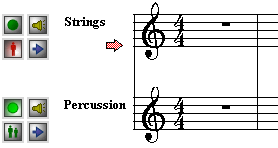 |
| 2. | Optionally hit some keys on your MIDI keyboard. You will hear the instrument sound of the staff that you selected. |
At this point you have set up the staff as though you were about to practice the part with your music keyboard. If you were to start playback by pressing the playback ![]() button, or by hitting the SPACE key, Composer would mute (silence) the selected staff. Any notes that you play at your music keyboard would be assigned the instrument sound of the selected staff.
button, or by hitting the SPACE key, Composer would mute (silence) the selected staff. Any notes that you play at your music keyboard would be assigned the instrument sound of the selected staff.
| 3. | While holding down the "R" key, click anywhere in the staff of the staff again. |
Composer will remove the red arrow next to the staff, and will change the solo button from play-along ![]() to no solo
to no solo ![]() .
.
The instrument sound for the staff will continue to serve as the sound for notes that you play on your music keyboard prior to recording. It is necessary to change the solo option for the staff from play-along ![]() to no solo
to no solo ![]() , so that when Composer later plays the song, the notes in this staff will be heard rather than muted.
, so that when Composer later plays the song, the notes in this staff will be heard rather than muted.