|
<< Click to Display Table of Contents >> Using Notation Player's Internet Browsing Window |
  
|
|
<< Click to Display Table of Contents >> Using Notation Player's Internet Browsing Window |
  
|
Please note that these instructions will only work on older systems. For Windows 10 and other more modern systems, we recommend using your favorite browser to find files and then download them to your Songs folder.
In order to download a MIDI , Karaoke or Notation (.not) from the Internet, you need to first navigate to a web site that offers MIDI files.
![]() To start browsing for MIDI files on the Internet:
To start browsing for MIDI files on the Internet:
| If no files are currently opened, then click the Browse Internet icon: |
-- OR --
Choose the Browse Internet for MIDI Files command in the File menu. This will open Notation Player's built-in Internet browsing window. By default, it will display Notation Software's web page
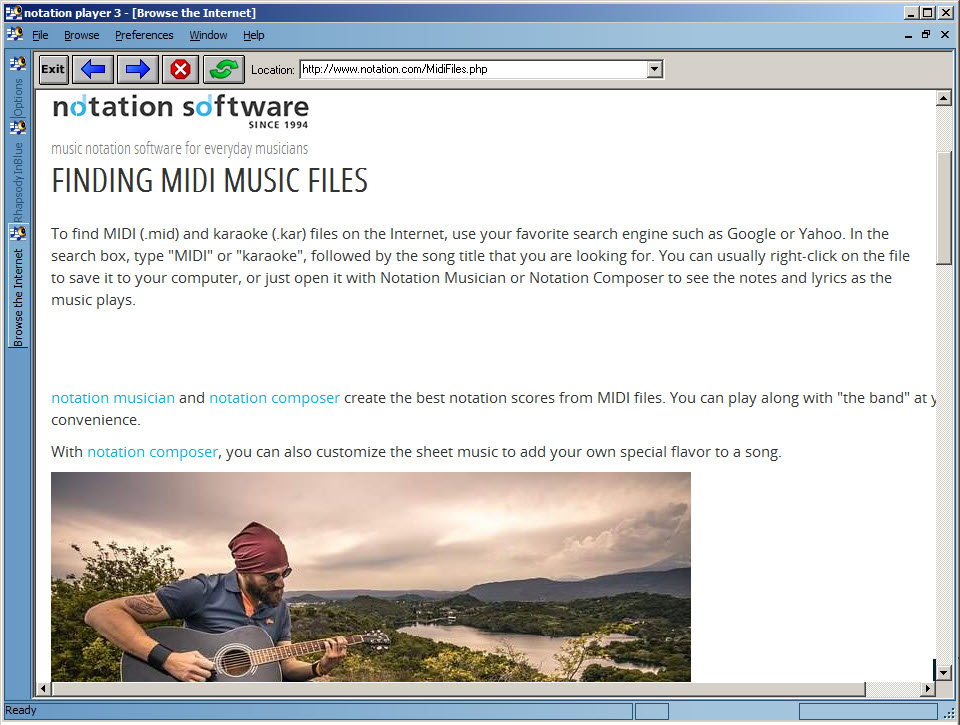
Finding MIDI files
You can instruct Notation Player to always initially open some alternative web page by using the Set Initial Web Page command.
![]() To navigate to other web pages on the Internet:
To navigate to other web pages on the Internet:
| Position the mouse over highlighted text. Near the bottom of the browse window, you will see a web page location. If you click the mouse on the highlighted text, the browser will take you to that location. |
-- OR --
| Type in the location (URL) of the web page in the "Location" box near the top of the page. It is not necessary for you to type in the leading "http://" characters. Press the ENTER key to complete the entry of the location. |
-- OR --
| To view the previous web page that you last visited, click the Back |
-- OR --
| Click the down arrow at the right side of the "Location" box to list the most recent web pages you have visited. Then click one of the web page locations in the list to view the page again. |
![]() To interrupt the downloading of a web page:
To interrupt the downloading of a web page:
| Click the |
![]() To exit the browser:
To exit the browser:
| Click the |
-- OR --
| In the Window menu or File menu, choose the Close Window command. |