|
<< Click to Display Table of Contents >> Specifying the Initial Web Page for Browsing |
  
|
|
<< Click to Display Table of Contents >> Specifying the Initial Web Page for Browsing |
  
|
Please note that these instructions will only work on older systems. For Windows 10 and other more modern systems, we recommend using your favorite browser to find files and then download them to your Songs folder.
You can specify a default web page. Then, whenever you use the Browse command, Notation Player will first take you to that web page to begin your search.
![]() To specify the initial web page for browsing:
To specify the initial web page for browsing:
| 1. | In the browser window, navigate to the web page that you wish to establish as the initial web page for browsing. |
| 2. | In the Preferences menu of the browser window, choose the Set Initial Web Page command. It will display a dialog box that looks like this: |
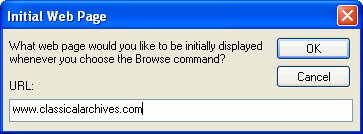
| 3. | The dialog box will display the web page location (URL) for the page you are currently viewing. You can enter a different web page location if the currently viewed page is not the one you intend. |
| 4. | Click the OK button. |