|
<< Click to Display Table of Contents >> Transcription Options |
  
|
|
<< Click to Display Table of Contents >> Transcription Options |
  
|
For an overview of how Notation Player transcribes an imported MIDI file to music notation, see the preceding overview topic, Transcribing MIDI Files to Notation.
The Transcription Options dialog box offers you the opportunity to determine how Notation Player transcribes an imported MIDI file to music notation:
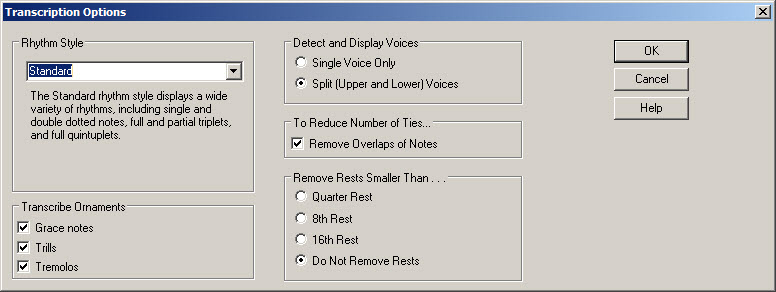
There are several ways that you can access the Transcription Options dialog box:
| Choose the Transcription Options command in the Setup menu. |
| Click the Transcription Options button in the File Save As when downloading a MIDI file from the Internet. |
| Choose the Re-Transcribe command in the Score menu (this option allows you to select only certain staves to re-transcribe). |
The transcription options you choose will be applied in all subsequent transcriptions, not only in the current session in which you are running Notation Player, but also in future sessions.
Each of the transcription options are described below.
Detect and Display Voices
The difference between the two voice options is illustrated here:
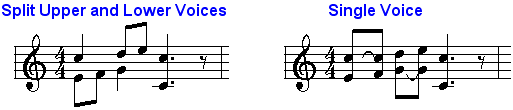
Choose the Split (Upper and Lower) Voices option under these circumstances:
| The MIDI file includes keyboard parts, or your recording is at a music keyboard. |
| You want the notation to clarify how some notes are held for longer durations while other notes played at the same time are held for shorter durations. |
You can simplify the notation by choosing the Single Voice Only option, but only if you also choose the Remove Overlaps of Notes option. The above single voice example is actually more difficult to read than the split voice example, because the overlapping of notes have not been removed.
Remove Overlaps of Notes
The result of choosing the Remove Overlaps of Notes option is illustrated here:
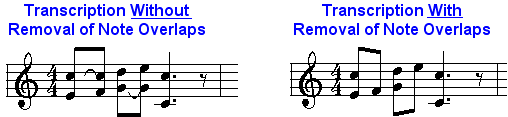
Removing overlaps of notes reduces the number of ties, and thus simplifies the overall notation. However, this also results in notation that less accurately represents the actual duration of notes.
If you are working with keyboard parts and find that transcriptions have too many ties, you first should consider choosing the Split (Upper and Lower) Voices options. Then, if there are still too many ties, use the Remove Overlaps of Notes option.
If you are working with single-note instrument or vocal parts, then choose the Single Voice Only option and the Remove Overlaps of Notes option.
Reduce Rests Smaller Than...
If you find that Notation Player transcribes with too much accuracy with respect to the use of dotted note values and rests, then you can instruct Notation Player to eliminate any rest that is smaller than a certain size (quarter rest, eighth rest, or sixteenth rest), as illustrated here:
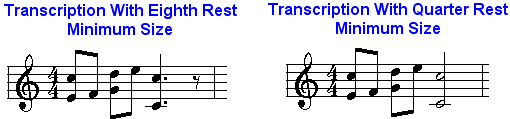
In general, you should choose a smaller minimum rest size for slow tempos, and a larger minimum rest size for fast tempos. In slow tempos, you may want the notation to clarify the duration of notes and rests. In fast tempos, you may want to reduce the complexity of the notation by eliminating smaller rests.
Rhythm Style
In jazz and swing styles of music, triplets with a missing middle member are quite common. There is a convention in jazz and swing notation that simplifies the notation of such partial triplets by displaying the two members of the triplet as a simple pair of notes with equal durations. You can instruct Notation Player which style of rhythm notation to use, as illustrated here:
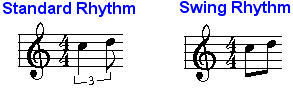
Transcribe Ornaments
Notation Player recognizes grace notes, trills and tremolos. Instead of literally writing the notes of the ornamented performance, Notation Player displays the standard notation for the type of detected ornament. All of the details of the ornament's performance are preserved-- the exact timing of the notes and the loudness of each note. You can view the written-out performance at any time, and edit the performance. While viewing the written-out performance you can edit details of the performance-- the timing and loudness of the notes.
