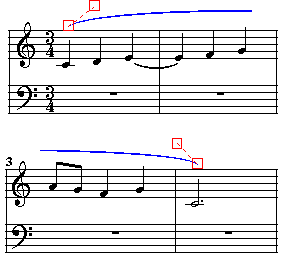|
<< Click to Display Table of Contents >> Changing the Shape and Extent of a Slur |
  
|
|
<< Click to Display Table of Contents >> Changing the Shape and Extent of a Slur |
  
|
Musician offers several options for adjusting the extent and shape of a slur. For the finest control over the extent and shape of the slur's curve, you can drag its four handles with the mouse. For most adjustments, however, you can use one-click or one-letter shortcut commands to do the following:
| Move the slur from above the note(s) to below the note(s), or the vice versa. |
| Automatically refit the slur to the contour of notes beneath or above it. |
| Move the entire slur up, down, right or left. |
| Increase or decrease the amount of bow in the slur mark. |
| Move the start or end of the curve to another measure, even on a separate system or page. |
| Adjust the position of a slur that spans across multiple systems. |
![]() To finely adjust the position and shape of the slur's curve:
To finely adjust the position and shape of the slur's curve:
| 1. | In Select Mode, click anywhere on the slur. |
Musician will highlight the selected slur in the color blue, and will display four red handles that you can drag with the mouse to adjust the position and shape of the slur.
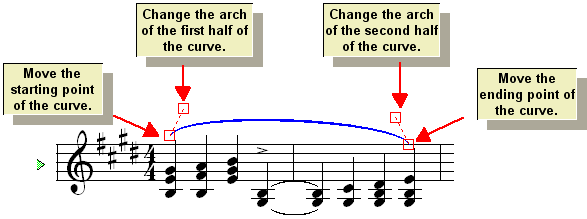
| 2. | Drag any of the four handles of the slur's curve to change its starting and ending points and shape. When you drag the starting or ending point of the slur, the adjacent "control" handle, which determines the shape of the curve at the start or end, will move along with the starting or ending point. Release the mouse button when you are done with a particular handle. |
The following chart shows some examples of different curve shapes that you can make by arranging the handles in different relative positions. You can even draw a curve that turns up, then down, and then back up.
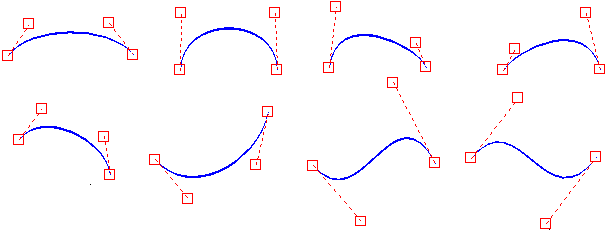
![]() To move the slur from above the note(s) to below the note(s), or vice versa:
To move the slur from above the note(s) to below the note(s), or vice versa:
| 1. | Select the slur. |
| 2. | Click the Fit Slur Above Notes |
-- OR --
Type "a" for above notes, or "b" for below notes.
Musician will adjust the start and end positions of the slur so that they start at appropriate locations relative to the notes at the start and end of the slur. Also, Musician will adjust the arc of the slur so that it clears all of the notes without crossing through any noteheads or stems.
![]() To automatically refit the slur to the contour of notes beneath or above it.
To automatically refit the slur to the contour of notes beneath or above it.
| Follow exactly the same procedure as the one above. For example, if you have added a note in the middle of a slur, such that the slur now crosses through the note or its stem, you can select the slur and click the |
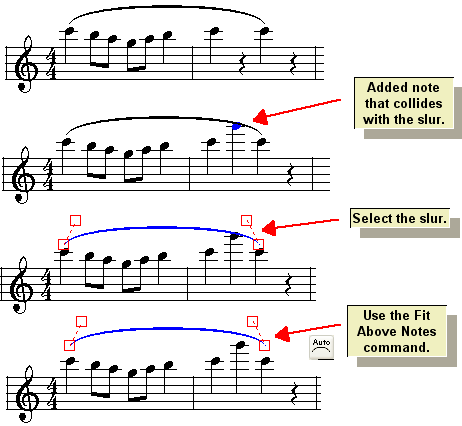
Note that if you do anything to a note at the start or end of a slur, Musician will automatically refit the curve to accommodate the change. Only if you change the notes in the middle of the slur might it be necessary for you to follow the above refit procedure.
If you transpose the pitches of notes, so that they are raised or lowered on the staff, Musician will also automatically recalculate the position of slurs over or under those notes.
![]() To move the entire slur up, down, right or left:
To move the entire slur up, down, right or left:
| 1. | Select the slur. |
| 2. | Click the |
-- OR --
Hit the Up, Down, Left or ![]() key one or more times.
key one or more times.
![]() To increase the bowing of the slur's curve in an outward direction, or decrease the bowing of the curve in an inward direction:
To increase the bowing of the slur's curve in an outward direction, or decrease the bowing of the curve in an inward direction:
| 1. | Select the slur. |
| 2. | Click the Bow Curve Out |
-- OR --
Type "o" or "i" for bow out or bow in one or more times.

![]() To move the start or end of the curve to another measure, even on a separate system or page:
To move the start or end of the curve to another measure, even on a separate system or page:
| 1. | Select the slur. |
| 2. | Click one of the following buttons, or type one of the keyboard shortcuts: |
| Click the |
| Click the |
| Click the |
| Click the |
![]() To adjust the position of a slur that spans across multiple systems:
To adjust the position of a slur that spans across multiple systems:
| 1. | Adjust the handles at the start of the slur, on the first system, to influence the position of the slur across not only that system but also the next system(s). |
| 2. | Adjust the handles at the end of the slur, on the last system, to influence the position of the slur across not only that system but also the previous system(s). |