|
<< Click to Display Table of Contents >> Viewing the Loudness of Notes While Annotating the Score |
  
|
|
<< Click to Display Table of Contents >> Viewing the Loudness of Notes While Annotating the Score |
  
|
Sometimes you might want to see how loud the notes are as you are annotating the score. For example, as you are adding accent marks for notes, you can view the velocity vectors of notes to see which ones are relatively loud and therefore should have "strong accent" ( > ) marks.
![]() To view the loudness (velocity vectors) of notes while you are annotating a score:
To view the loudness (velocity vectors) of notes while you are annotating a score:
| In the View menu, click "Show loudness (note velocity)" |
-- OR --
Type CTRL + SHIFT + V. (Note: SHIFT +V is the shortcut for the Velocity Vector Palette).
Composer will display note velocity vectors, such as illustrated here:
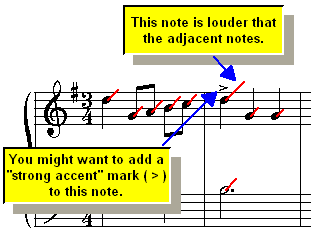
A velocity vector is a line pointing about 45 degrees up and to the right from the notehead. The length of the line indicates the loudness of the note. The longer the line (vector), the louder the note.