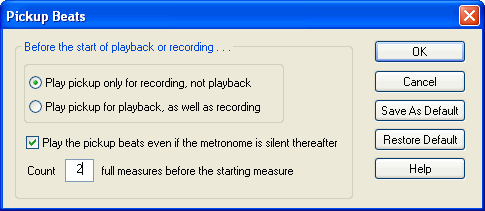When you record or play from your music keyboard, you will usually want Composer to play some lead-in measures or metronome beats. If you are recording or playing at the beginning of the song, Composer will play the metronome for the number of lead-in measures and beats that you specify. If you are recording into or playing a selected region of the song, Composer will play the portion of the song immediately preceding this region, for the number of lead-in measures and beats that you specify.
The pickup beats that you specify are saved independently for each song.
 To specify the pickup (lead-in) beats for recording:
To specify the pickup (lead-in) beats for recording:
| 1. | In the Perform menu, choose the Record Start Pickup Beats command. |
Composer will display the following Pickup Beats dialog:
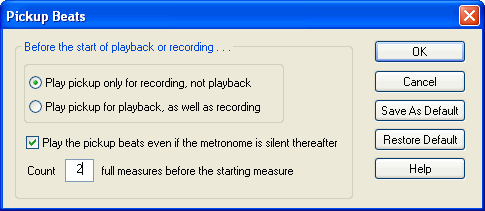
| 2. | Turn on the check mark for "Play the pickup beats even if metronome is silent thereafter." |
| 3. | Enter a value of 1 or more for "Count full measures before starting measure". |
| 4. | If you want these Pickup Beat values to be applied not only to the currently opened song, but also to any other new song file or transcribed MIDI file, then click the Save As Default button. |
| 5. | If you have previously used the Save As Default option and want to apply those saved pickup beat values to the currently opened song, then click the Restore Default button. |
| 6. | Click the OK button to apply the pickup beats to the currently opened song. |






![]() To specify the pickup (lead-in) beats for recording:
To specify the pickup (lead-in) beats for recording: