|
<< Click to Display Table of Contents >> Tutorial: Playing the Song |
  
|
|
<< Click to Display Table of Contents >> Tutorial: Playing the Song |
  
|
If your computer has a soundcard, it is likely that Notation Player will be able to immediately play through your computer's soundcard to the speakers.
By default Notation Player uses the internal Notation Software Synth, so you will have great quality sound for your songs. You can also select to use a different MIDI playback device if you wish.
![]() To play back the currently opened song:
To play back the currently opened song:
| Choose the Start Playback command from the Perform menu. |
-- OR --
| Hit the SPACE key. |
-- OR --
| Click the Play |
A vertical blue cursor moves along in the score as the song plays, to indicate the current playback position. The currently playing notes are highlighted in a bright pink color.
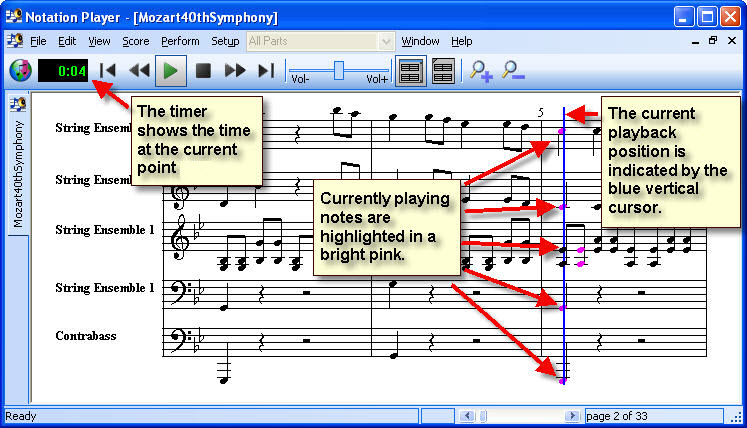
TIP: If you do not hear the song play, then follow the instructions in Quick MIDI Device Setup. If after using the Quick MIDI Device Setup option you still do not hear sound, then read about What To Do If You Do Not Hear Sound.
![]() To quickly advance forward through the song during playback:
To quickly advance forward through the song during playback:
| 1. | Click the Fast Forward |
| 2. | Click the button a second time to resume the original playback speed. |
![]() To stop playback:
To stop playback:
| Choose the Stop Playback command from the Perform menu. |
-- OR --
| Hit the SPACE key. |
-- OR --
| Click the Stop |
-- OR --
| Toggle the Playback |
You have now completed Notation Player's Quick Start Tutorial.
You will probably be able to discover most of the other features in Notation Player by simply trying out menu commands and buttons. If you are not sure what a menu or button does, remember that you can hold (hover) the mouse over the menu command name or button, and Notation Player will display a brief tip that explains the purpose of the command or button. Also, you do not have to worry that you might make a mistake. Using the Undo command in the Edit menu, you can undo any recent mistakes you might have made.