|
<< Click to Display Table of Contents >> Setting up Your Default MIDI Playback Device |
  
|
|
<< Click to Display Table of Contents >> Setting up Your Default MIDI Playback Device |
  
|
Your computer probably has more than one MIDI device that can be used for producing instrument sounds. You will be able to hear the difference in how one MIDI device versus another plays, for example, a grand piano sound.
A MIDI device can be "software synthesizer" on your system. Or a MIDI device can be a physical device, most commonly an external MIDI keyboard that is connected to the computer via a USB cable or MIDI cable.
The Quick MIDI Device Setup command in Notation Player's Setup menu offers you an easy way to choose the MIDI device that will be used for playback.
![]() To set up the MIDI playback device in Notation Player:
To set up the MIDI playback device in Notation Player:
| 1. | In the Setup menu, choose the Quick MIDI Device Setup command. |
Notation Player will display the Quick MIDI Device Setup dialog box:
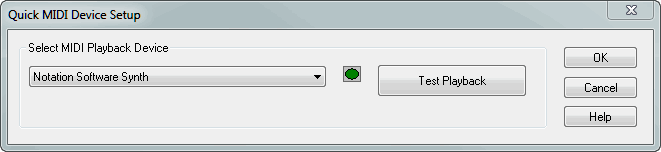
| 2. | Select one of the MIDI playback devices in the list. |
To use an external MIDI device that is connected to your system via a USB cable or MIDI cable, select a MIDI device that has "MIDI Out" or "Out" in its name.
3. To test the sound for the selected playback device, click the Test Playback button.
Notation Player will display and play a 12-note chromatic scale. The notes will be highlighted as they play. Also, the green playback indicator in the Quick MIDI Device Setup window will display a bright green color as the notes are played. Upon completion of the playback, Notation Player will close the window that displays the notes.
If the device is an "internal" device on your Windows system, then you should hear sound through the speakers connected to your soundcard. If the device is "external", such as a MIDI keyboard capable of producing its own sound, then you should hear that device play the sound.
| 4. | If you do not hear sound for a device when you choose the Test Playback option, then some possible explanations and remedies are discussed in What To Do If You Do Not Hear Any Sound. |
| 5. | Click the OK button when you have selected the desired playback device. |
| 6. | After you click OK, if you have already opened a song, Notation Player will display a simple dialog box that offers you the option to reassign all of the tracks of that song to the newly assigned default device. |