|
<< Click to Display Table of Contents >> Adding Key Signatures |
  
|
|
<< Click to Display Table of Contents >> Adding Key Signatures |
  
|
You can add key signature changes at the beginning of any measure of any staff in the score.
In transcribing a MIDI file, Notation Player examines whether the file includes key signatures. If it does, then Notation Player uses the key signatures saved in the file. Otherwise, Notation Player analyzes the harmony of the song to determine the key signature. This analysis does not account for possible mid-song key signature changes. Notation Player determines a single key signature for the whole song.
If you open a Notation (.not) file, you may find that some parts have been transposed according to the key of the instrument, such as a B-flat clarinet. If you want parts displayed in concert pitch rather than transposed pitch, then you should use the Select Part command in the Score menu to find out whether the author of the Notation file had saved an extra conductor score in concert pitch; if so, then select the concert pitch score.
You should not attempt to convert transposed instrument parts to concert pitch parts by changing the key signature. Changing the key signature will not transpose (or remove the transposition of) notes. Rather, changing the key signature only adds or removes sharps or flats in front of notes.
![]() To insert a key signature:
To insert a key signature:
| 1. | Choose the Add Key Signature command in the Edit menu. |
The mouse cursor will turn into this shape: ![]()
| 2. | Click the mouse anywhere in the measure where you want the key signature to be added or changed. |
Notation Player will present you with the following dialog box:
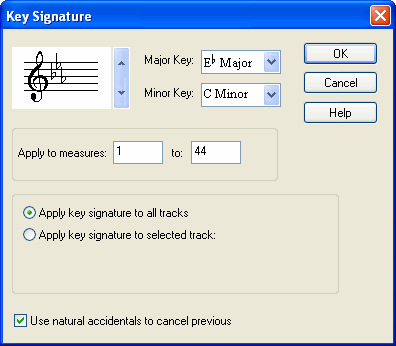
| 3. | Choose the key signature from the dialog box by using the up and down arrows to spin through 0 to 7 flats or sharps, or select the key signature by major or minor key name. |
| 4. | If you wish the key signature change to be applied to all parts, rather than to just the part where you clicked the mouse, then set a checkmark for "Apply key signature to all parts". |
| 5. | Add or remove a checkmark in the last box, according to whether you want the new key signature to be preceded with natural accidentals for each accidental removed in the new key signature. For example, if the previous measure has a key signature of four sharps, and the new key signature is two sharps, then this option produces the following key signature with two cancelation natural accidentals: |

| 6. | Click the OK to complete the change. |
| Notation Player will apply the new key signature from your selected measure up to the next measure where there is a different key signature, or to the end of the song if there are no other key signature changes. |
![]() To change a key signature:
To change a key signature:
| Follow the same instructions as above, adding the new key signature "on top" of the old one. |
![]() To remove a key signature:
To remove a key signature:
| Follow the same instructions as above, choosing a key signature that is the same as the other key signature immediately preceding the key signature which you wish to remove. |