|
<< Click to Display Table of Contents >> Viewing and Adjusting the Tempo |
  
|
|
<< Click to Display Table of Contents >> Viewing and Adjusting the Tempo |
  
|
The toolbar indicates the tempo at the current playback location marker ![]() , as shown below:
, as shown below:
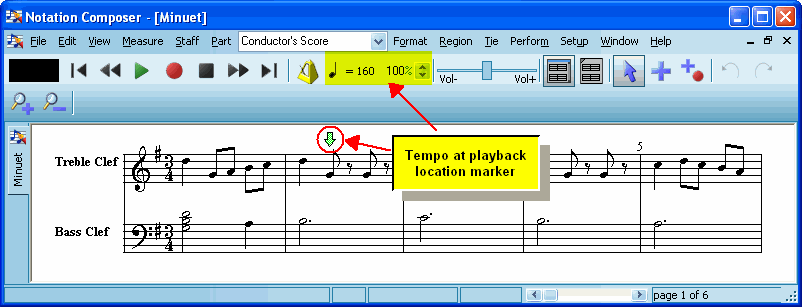
If you do not see the toolbar in the window, then choose Show Toolbar from the View menu, or type "qstb" for Quick Show Toolbar.
The tempo is indicated in beats per minute. The example ![]() illustrates 160 quarter notes per minute. The note duration used for the tempo beat is determined by the meter, and in some cases also the speed of the tempo, as specified in the following table:
illustrates 160 quarter notes per minute. The note duration used for the tempo beat is determined by the meter, and in some cases also the speed of the tempo, as specified in the following table:
Meter |
Tempo Speed |
Tempo Beat Value |
2:4, 3:4 or 4:4 |
Any |
|
2:4 or 4:2 |
Any |
|
3:8, 6:8, 9:8, or 12:8 |
Slow |
|
3:8, 6:8, 9:8 or 12:8 |
Medium or Fast |
|
irregular N:8, such as 5:8 |
Any |
|
During playback, the tempo value is constantly updated if the tempo changes throughout the song.
Musician enables you to change the tempo of the song before you start playback, or dynamically during playback. The tempo adjustment is measured as a percentage of the tempo as originally recorded in the song. The displayed tempo reflects the percentage adjustment. For example, if the percentage adjustment in the above example is set at 75%, then the tempo during playback is displayed as:
![]()
![]() To change the tempo before or during playback:
To change the tempo before or during playback:
| 1. | Click the up or down arrow button next to the percentage value displayed in the toolbar. |
-- OR --
| 2. | Type in a number for the tempo percentage. |
-- OR --
| 3. | While holding down the 'T' key, press the |
-- OR --
| 4. | If you have enabled Musician's Pitch-to-Command feature, while holding down the "trigger key" on your music keyboard, play the second Eb above Middle C to increase the tempo, or the second C# above Middle C to decrease the tempo. See Controlling Musician From Your Keyboard. |
![]() To save a percentage tempo change to the song:
To save a percentage tempo change to the song:
| 1. | Follow the above procedure for temporarily changing the tempo. Play back some of the song to make sure you are happy with the revised tempo. |
| 2. | Choose the Keep Adjusted Tempo command in the Tempo submenu of the Perform menu. |
-- OR --
Type "qkte" or "qktm" for "Quick Keep Tempo".