|
<< Click to Display Table of Contents >> Showing and Hiding Short and Long Instrument Names |
  
|
|
<< Click to Display Table of Contents >> Showing and Hiding Short and Long Instrument Names |
  
|
Musician optionally displays instrument (staff) names in the left margin of the window or printed page. Each staff has a long name and an abbreviation. Many MIDI files have staff names that are so long that too much of the printed page or viewing area of the screen would be wasted. Therefore, you may want to make the staff names shorter. In addition, you can specify a somewhat longer staff name for the beginning of the score, and a shorter staff name for subsequent pages of the score. This is a common practice in orchestral scores.
Musician allows you to specify whether a long name or an abbreviation is displayed after the first page of a part. Or, you can omit the display of instrument names altogether.
You can specify how instrument names are displayed on a per-part basis. For example, in a conductor's score you might want to display the instrument name abbreviations; whereas in individually printed parts, you might want to display no instrument name at all, except as page text at the top of the first page of the instrument part.
![]() To change the long name (or abbreviation) of an instrument name for a given staff:
To change the long name (or abbreviation) of an instrument name for a given staff:
| See the topic Editing Instrument (Staff) Names. |
![]() To show (or hide) instrument names in the current score part:
To show (or hide) instrument names in the current score part:
| Toggle the check mark for the Show or Hide Instrument Names command in the Format menu. |
-- OR --
Type "qsin" for Quick Show Instrument Names.
![]() To specify whether short or long instrument names are displayed or printed in the current score part, and whether they should be left- or right-justified or centered:
To specify whether short or long instrument names are displayed or printed in the current score part, and whether they should be left- or right-justified or centered:
| 1. | Choose the Instrument Names Display Options command in the Format menu. |
-- OR --
Type "qin" for Quick Instrument Names.
Musician will display the following Instrument Name Options dialog box:
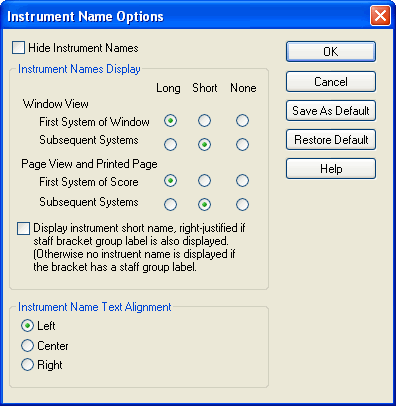
| 2. | Set the check mark for Hide Instrument Names according to whether you wish instrument names to be shown or not. Setting a check mark here has exactly the same effect as turning off the check mark for Show Instrument Names in the Part menu. |
| 3. | Choose options under "How Instrument Names are Displayed" to distinguish whether long or short (abbreviated) instrument names are displayed in Window View versus Page View and on the printed page. The following example, shows how the above settings are reflected in the first and second systems of a score: |
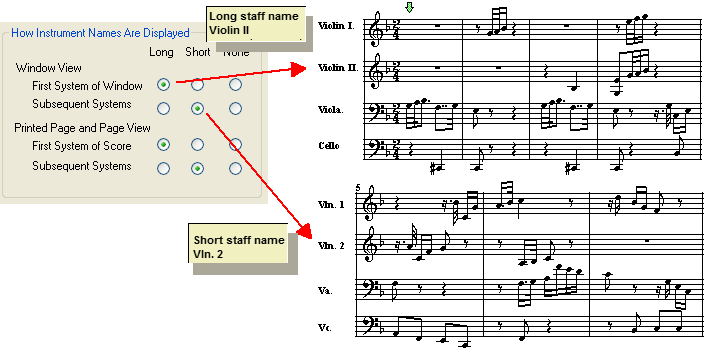
Note that you can edit the long and short instrument names for each individual staff using the Staff Setup command in the Staff menu.
| 4. | Choose the option for Instrument Name Text Alignment: left-, center, or right-justification. |
| 5. | Click OK to save the changes. |
![]() To specify the instrument name display options that should be applied to any newly opened MIDI file or any newly created song:
To specify the instrument name display options that should be applied to any newly opened MIDI file or any newly created song:
| 1. | In the Format menu choose the Instrument Names Display Options command. |
-- OR --
Type "qin" for Quick Instrument Names.
| 2. | In the Instrument Name Options dialog box, select the options that you wish to apply to subsequently opened MIDI files or newly created songs. |
| 3. | Click the Save As Default button. |
| 4. | If you have changed any settings while the Instrument Names Display Options dialog box was opened, then click OK to apply the changes to the currently viewed score part. Otherwise you can click Cancel to exit the dialog box. |
![]() To apply the most recently saved Instrument Name Options the current score part:
To apply the most recently saved Instrument Name Options the current score part:
| 1. | In the Format menu choose the Instrument Names Display Options command. |
-- OR --
Type "qin" for Quick Instrument Names.
| 2. | In the Instrument Names Display Options display box, click the Restore Default button, and then the OK button. |