|
<< Click to Display Table of Contents >> Preparing a Vocal Part |
  
|
|
<< Click to Display Table of Contents >> Preparing a Vocal Part |
  
|
If you are preparing a part for voice, here are several tips that you should find useful.
To prepare a chord such that below, see instructions for Chord Chart:
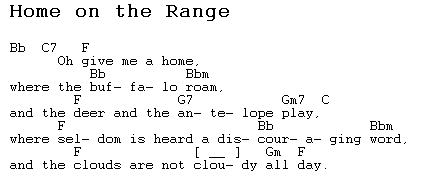
![]() To display a Karaoke or voice part on the screen in a large font size for easy reading from a distance:
To display a Karaoke or voice part on the screen in a large font size for easy reading from a distance:
| Use the Prepare Sing-Along Part command in the Part menu. |
![]() To add one or more verses of lyrics by typing them in, directly inside the Musician window:
To add one or more verses of lyrics by typing them in, directly inside the Musician window:
| Follow the instructions in the beginning of General Procedures for Editing Lyrics. |
![]() To merge lyrics with notes, from an external text editor, or from the Window text clipboard:
To merge lyrics with notes, from an external text editor, or from the Window text clipboard:
| Follow the instructions for Editing Lyrics Using an External Text Editor. |
![]() To extract the lyrics from a Musician score, for pasting into an external document:
To extract the lyrics from a Musician score, for pasting into an external document:
| Follow the instructions in Copying and Pasting Lyrics. |
![]() To place a pair of parentheses around a note, to show that it is sung in some verses, and not others:
To place a pair of parentheses around a note, to show that it is sung in some verses, and not others:
| Add the left and right parentheses as two separate free text objects, as shown below. |
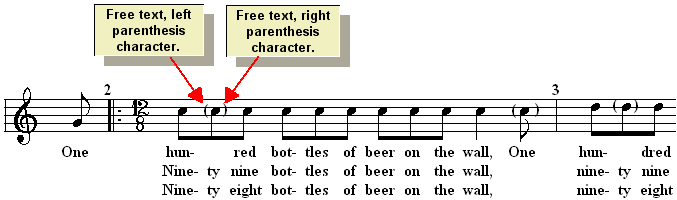
![]() To instruct Musician to repeat a section during playback according to the number of verses:
To instruct Musician to repeat a section during playback according to the number of verses:
| Follow the instructions for Repeat Instructions for Performances. |
![]() To display the first verse of lyrics under the vocal melody notes, but display remaining verses at the bottom of the page:
To display the first verse of lyrics under the vocal melody notes, but display remaining verses at the bottom of the page:
| Enter the first verse lyrics under the vocal melody notes, as described in the instructions in the beginning of General Procedures for Editing Lyrics. |
| With the Page Layout tool, reserve enough room at the bottom of each page for the additional lyric verses. |
| Add the additional verses as page text at the bottom of the page. You should add this as page text rather than as free text, because free text is anchored to specific beats in measures, which might shift around as you refine the score. |
![]() To open, edit, and save Karaoke (.kar) files:
To open, edit, and save Karaoke (.kar) files:
| To open a Karaoke file, use the Open command in the File menu, and select a file that has the Karaoke .kar filename extension. |
| To view Karaoke formatting, such as line breaks for phrases of lyrics, choose the Show Karaoke Line Breaks command in the Lyric Menu. |
-- OR --
In the Lyrics Palette (SHIFT+L), click the Show Karaoke Line Breaks ![]() button.
button.
| To add or change Karaoke line breaks and paragraph breaks, add backward or forward slash characters ("\" or "/") at the end of the lyric in each verse for the line or paragraph break. For details, see Working with Karaoke (.kar) Files. |
| To save a Karaoke file, use the Export as MIDI or Karaoke File command in the File menu, and choose Karaoke (.kar) as the file type. |