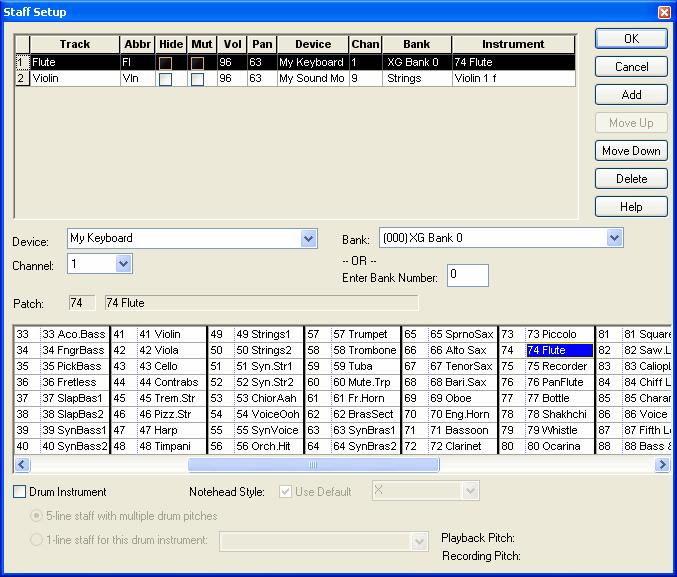|
<< Click to Display Table of Contents >> How to Handle Devices Connected with MIDI Thru Cables |
  
|
|
<< Click to Display Table of Contents >> How to Handle Devices Connected with MIDI Thru Cables |
  
|
The physical MIDI Thru connector of a MIDI device enables that device to forward MIDI performance data on to a second device, as illustrated here:

If you have physically configured your devices with MIDI Thru, then you probably want one device to play back MIDI received on certain channels, and the second device to play back MIDI received on other channels.
You will need to inform Musician about such a MIDI Thru configuration, so that Musician can correctly play back MIDI on the two devices. The following screenshot shows the part of Musician's MIDI Device Configuration Window that represents the above configuration:
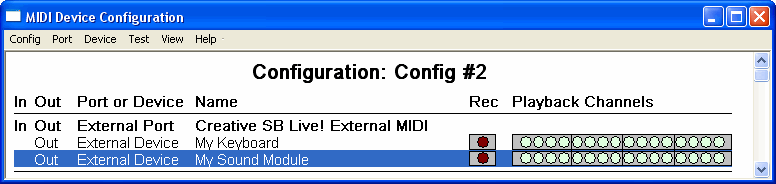
The physical MIDI Out connector at the computer will be associated with an external output port, such as a "Creative SB Live! External MIDI".
![]() To configure external devices that are connected via MIDI Thru:
To configure external devices that are connected via MIDI Thru:
| 1. | Choose the MIDI Device Configuration command in the Setup menu. |
Musician will display the MIDI Device Configuration Window.
| 2. | If the devices are not already included in the configuration, then add them using the New External Device command in the Device menu. For an introduction to adding a new device, see Configuring a New External MIDI Sound Module. |
The new devices will be listed under a heading "Unassigned Device" at the bottom of the MIDI Device Configuration Window.
| 3. | In the MIDI Device Configuration Window, identify the external output port that corresponds to the physical MIDI Out connector, to which you have physically connected the first device. An external output port is listed in bold text, and has "Out" and "External Port" in the second and third columns. |
| 4. | If a placeholder device is already connected to that external output port, then disconnect it. A placeholder device has the same name as the MIDI output port to which it is connected. To disconnect the placeholder device, click its name to select it. Then choose the Disconnect From External Port command in the Device menu. |
| 5. | Click the name of the first device to be connected, in order to select it. (The order in which the two devices are connected or listed does not need to reflect how they are physically ordered with MIDI cables.) Then choose the Connect to External Port command in the Device menu. In the Connect External Device to Port dialog, select the external output port that you identified in step #3. For further details, see Connecting and Disconnecting Devices from an External Port. |
| 6. | Repeat step #5 for the second device. |
Normally, when you connect two devices using MIDI Thru, you will want one device to play notes received on only certain MIDI channels, and the second device to play notes received on other MIDI channels. To do this, you will probably need to use either the front panel controls, or some software tool that accompanies your device, to "tune" the device to certain channels, and to have it ignore other channels.
For a given song, you can assign specific channels to each staff. For example, suppose you have tuned My Keyboard to channels 1 through 8, and My Sound Module to channels 9 through 16, using manual controls available on the two physical devices. Using the Staff Setup command in the Staff menu, you will need to assign channel numbers to the staves that are consistent with the devices to which they are assigned, as illustrated below: