|
If you have been using Notation Musician version 1.0 or 1.1, then it is highly recommended that you review the following list of the most important new features that have been added in Notation Musician version 2.0.
The main overall goal of version 2.0 was simply to make Notation Musician even easier to use. There are plenty of new, more advanced features. However, whereas most software programs become more difficult to use in each version, as more features are added, Notation Musician has become even more musician-friendly.
Quick Access to the Tools You Need
 | New three-level palette, that offers you sure-footed navigation to most of the tools in Musician with just one or two mouse clicks. |
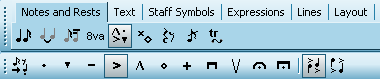
Note: As in Musician version 1, you can also navigate to palettes using easy-to-remember keyboard shortcuts, such as SHIFT+A for the Accent Palette, illustrated above
NOTE: You can customize the colors of the palettes and the overall color scheme of Musician.

 | New Song Tabs for quickly switching between multiple opened songs. |
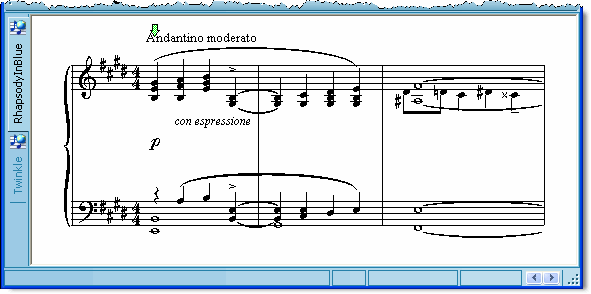
 | New Page Scroller at the bottom of Musician's window. |

 | Single dialog box for quickly showing and hiding multiple window components, rather using separate View Show/Hide commands. |
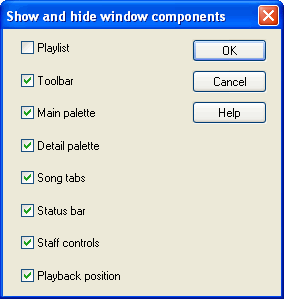
Automatic Creation, Correction, and Integration of Instrument Parts
 | Musician now automatically creates parts when you import a MIDI file. You no longer must use a separate Extract Parts command. As with Musician version 1, parts are integrated with the conductor's score. For example, if you change a note in a part, it is automatically reflected in the conductor's score; or if you change a note in a staff in the conductor's score, that change is automatically reflected in the instrument or vocal part. |
NOTE: The Staff Setup window now has for each staff a pair of check marks for "In Part" and "Show". This pair of check marks replaces the "Hide" check mark that you might be familiar with in Musician version 1. The "In Part" check mark indicates whether the staff belongs to the particular part you are working with. For example, if you are working with the conductor's score (which itself is considered a "part"), all or most of the staves will probably have a check mark on for "In Part". If you are working with a particular instrument or vocal part, then the "In Part" check mark will be on for that instrument or vocal staff, but will be off for all other staves.
The "Show" check mark is normally the same (on or off) as the "In Part" check mark. However, you might want to temporarily hide (or show) staves that are normally shown (or hidden) in the part. This gives you the same capability as Musician version 1 did to immediately hide (or show) instruments. In Musician version 2, however, this Show/Hide option, again, is temporary. If you want to permanently change whether a staff is included or not in, for example, the conductor's score, then you will use the Display and Defines Part command to permanently add or remove that staff from the part.
This is the most significant change in the "behavior" of Musician.
| • | Automatically split single-track keyboard staves into right- and left-hand (treble and bass clef) staves. |
| • | Automatically reverse the order of a pair of keyboard staves when the left-hand staff is before the right-hand staff in the MIDI file. (Surprisingly, this is quite common.) |
| • | Optionally move the keyboard staves to the top of the of the score. Piano teachers like this option. |
| • | Automatically change two-note chords to two separate notes in sequence for instruments capable of playing only one note at a time. |
| • | Automatically hide long lyrics that are not really song lyrics but, rather, text notices by the MIDI file author. These notices are not removed from the file; they are just temporarily hidden, along with the staves (tracks) in which they appear, if the staves are otherwise empty. |
 | New dropdown list in Musician's main menu to select the part you wish to view and edit. |
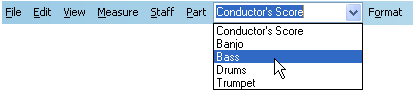
 | Percussion staves for imported MIDI files now show triangle and inverted triangle notehead shapes for, respectively, the sharp and flat accidentals of pseudo percussion pitches. |

Playlist (Jukebox)
 | Sometimes you may want to keep an ordered list of songs in a collection, where the playback of each song continues after the previous song. The most obvious use of a playlist is for listening enjoyment, to listen to several songs-- perhaps ones you have arranged yourself-- in sequence. Another use of a playlist is to play different parts of a larger musical piece, where each part is kept in a separate Notation .not file. |
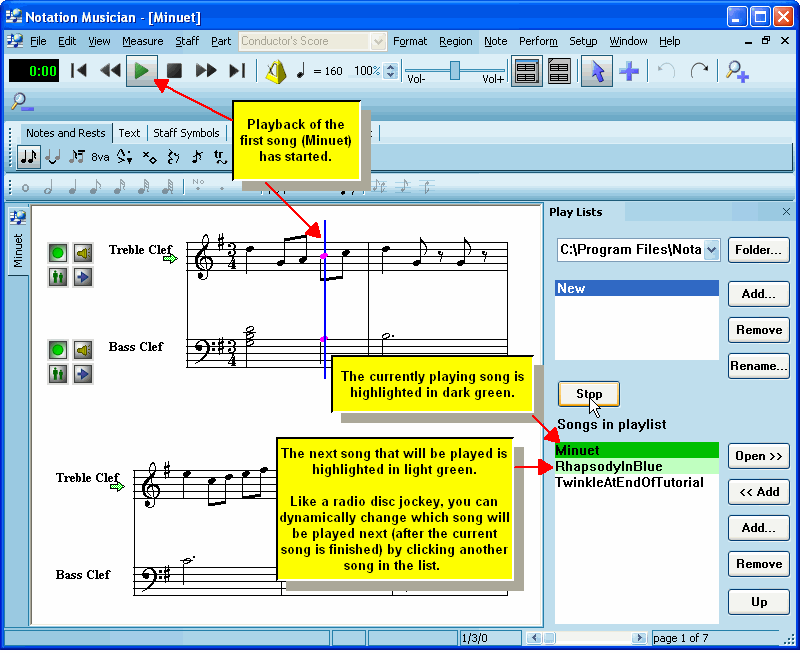
Improved Users Guide
 | Customers of Musician version 1 were already telling us that the Users Guide documentation is very clearly organized and written. We've learned where customers have needed the most help using Musician. Our first effort has been to make Musician itself even easier to use. Our second effort has been to better anticipate your questions in the Users Guide. |
New Options for Editing the Sheet Music Notation
 | Add an instrument name, such as "Piano", to the left of a brace or bracket, instead of individual staff names such as "Piano RH" and "Piano LH". |
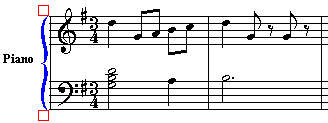
|





