|
<< Click to Display Table of Contents >> Finding and Starting Notation Composer on Your System |
  
|
|
<< Click to Display Table of Contents >> Finding and Starting Notation Composer on Your System |
  
|
Once you have installed Composer, there are a couple of ways you can start the program.
On most systems you can simply double-click the Composer icon ![]() on your desktop to start the program.
on your desktop to start the program.
![]() To start Composer from its Windows program folder:
To start Composer from its Windows program folder:
| 1. | At the lower left corner of the screen, click the Windows Start or Home button: |
| 2. | In the Start menu, choose Programs, or type "Composer" in the search field. A submenu with various programs on your system will be listed, or a list with your search results will show Notation Composer 3, which you can just click and start enjoying the software. |
| 3. | If you're using the submenus, then in the submenu, choose Notation Composer. A second submenu will be displayed, showing various tools available for Composer. |
| 4. | Select Notation Composer from the submenu: |
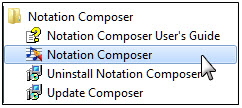
Alternatively, just double-click the Composer icon ![]() on your desktop to start the program.
on your desktop to start the program.
![]() To start Composer on a Mac:
To start Composer on a Mac:
Double-click the Composer icon ![]() on your desktop to start the program.
on your desktop to start the program.
![]() To start Composer on Ubuntu:
To start Composer on Ubuntu:
Simply double-click the Composer icon ![]() on your desktop to start the program.
on your desktop to start the program.
![]() To start Composer on openSUSE:
To start Composer on openSUSE:
Simply double-click the Composer icon ![]() on your desktop to start the program.
on your desktop to start the program.