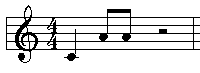|
<< Click to Display Table of Contents >> Dividing and Combining Rests |
  
|
|
<< Click to Display Table of Contents >> Dividing and Combining Rests |
  
|
Composer automatically adds rests wherever there are not notes. Sometimes you may find it convenient to divide a rest into smaller rests. This is particularly useful if you want to add a note in the middle of a rest, where there is not a Beat Ruler location.
For example, suppose you want to add a sixteenth note following a 16th rest. You could change the resolution of the Beat Ruler to 16th notes, and then directly insert the note at the exact 16th Beat Ruler position:
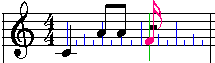
Alternatively, you can add a sixteenth rest at the beginning of the half note rest, and then add the sixteenth note on top of the second sixteenth rest that Composer automatically places after the first one:
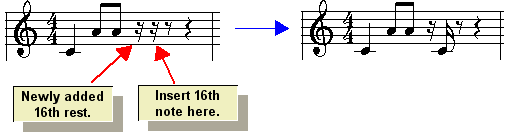
This topic describes how to add rests to divide larger rests, and how to do the reverse, that is, to combine smaller rests into larger rests.
The procedure for adding rests is similar to that for adding notes. In Add Mode, select a rest duration value from the Rest Palette. Then click the mouse where you want to add the rest.
Like notes, rests also have voices: single voice, upper voice, or lower voice. Use the voice palette to specify the voice of a rest.
The procedures for these various ways of editing and using rests are described below.
![]() To split a rest into multiple smaller rests:
To split a rest into multiple smaller rests:
| 1. | Type SHIFT+R to show the Rest Palette: |
![]()
| 2. | Select a rest duration that is smaller than the rest you wish to split. The smaller rest, plus one or more remaining rests that make up the difference, will replace the original rest. |
The Rest Palette offers options from 64th rests to whole rests; a single dotted rest; and triplet or quintuplet member rests. As with notes, you can use keyboard commands, such as "4" for quarter note rest, or "81d" for dotted eighth rest.
The mouse cursor will in the shape of a rest, with the duration you select, colored red.
| 3. | Move the rest cursor to the Beat Ruler position where you wish to split a larger rest, and click the mouse. |
The following example shows the result of "adding" a 16th rest on top of an half rest:
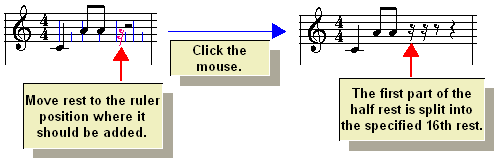
![]() To add a note in the middle of a rest and between Beat Ruler marks:
To add a note in the middle of a rest and between Beat Ruler marks:
| 1. | Follow the above procedure, to split a rest into a part that is smaller than the Beat Ruler resolution. |
| 2. | Type SHIFT+N to display the Note Palette, and select the duration of the note you want to add between the Beat Ruler beats. Continuing with the above example, choose a sixteenth note duration. |
| 3. | Move the mouse over the rest that you wish to replace with the note, as illustrated here: |
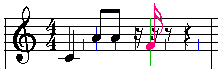
| 4. | Click the mouse to add the note. |
Here is the result:
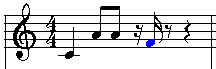
If you have been adding notes and rests in some voice and need to add the next rest with a different voice, then use the voice options at the bottom of the Rest Palette. Select single, upper lower voice from the voice palette, or use the equivalent keyboard command:
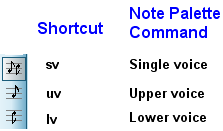
![]() To consolidate two adjacent rests into one larger rest:
To consolidate two adjacent rests into one larger rest:
| 1. | In the Rest Palette, choose the duration for the larger rest. |
| 2. | Click the mouse at the first of the two rests. |
For example, suppose you had previously split the second half of the following measure with a sixteenth rest. Select a half-note rest from the palette, or type "22", and move the mouse on top of the first sixteenth rest:
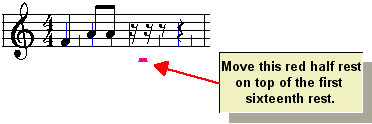
When you click the mouse, the smaller rests are replaced with the half-note rest: