|
<< Click to Display Table of Contents >> Chord Chart |
  
|
|
<< Click to Display Table of Contents >> Chord Chart |
  
|
Guitarists use chord charts to play chords as they sing lyrics, or accompany the singing of a vocalist in the group. You can quickly prepare a chord chart, such as the one illustrated here:
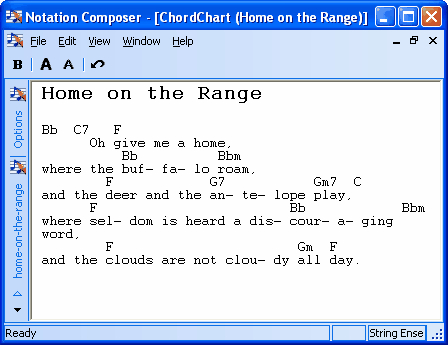
Composer arranges the chord names and lyrics according to standard conventions used among chord charts on the Internet, and in printed chord chart books. A chord name is vertically aligned with the corresponding lyric when the chord change and lyric occur at the same measure and beat in the song. Otherwise, the chord name is displayed before or after the lyric, depending on its relative timing.
![]() To prepare a chord chart:
To prepare a chord chart:
| 1. | Choose the Prepare Chord Chart command in the Part menu. |
This will take you to Step 1 of 5 of the Part Preparation Wizard. The part type will be pre-selected to Chord Chart.
| 2. | Follow the instructions for the wizard Steps 2 through 5 in the Part Preparation Wizard. |
The chord chart is prepared using a fixed width font, so that the relative positions of chord names and lyrics are preserved when you use clipboard copy/paste to copy the chord chart to another text editor, and when you save the chord chord in a text file. You can edit the chord chart in its window, and change some simple formatting. However, please note that formatting changes are preserved only when you save the chord chart in the RTF (rich text format) file format, not in the text (.txt) file format.
![]() To edit the prepared chord chart:
To edit the prepared chord chart:
| Insert and delete characters as you would in a simple text editor, such as NotePad or WordPad. |
| Drag the mouse over characters, and choose commands in the Edit menu, or equivalent toolbar buttons, or command shortcuts, to make the font bold, or a larger or smaller size. |
| Use the Edit Undo or Redo command, the toolbar button for Undo, or Ctrl+Z, to undo or redo the most recent command. Note, this simple text editor supports only one level of undo. |
![]() To copy the chord chart to another text editor:
To copy the chord chart to another text editor:
| 1. | Choose the Select All command in the Edit menu. |
| 2. | Choose the Copy to Clipboard command in the Edit menu, or type Ctrl+C. |
| 3. | In your text editor, such as NotePad or WordPad, choose the Past command in its Edit menu, or type Ctrl+V. |
Note:
If the other text editor supports only text, not "rich text", then the formatting (bold, and font size) will not be carried over in the copy/paste.
If the alignment of chord names and lyrics is disrupted when you paste the chord chart in the other text editor, then use an option in that text editor to change the font to a fixed-width style of font, such as Courier.
![]() To save the chord chart in an RTF or text file:
To save the chord chart in an RTF or text file:
| 1. | Choose Save Chord Chart command in the File menu. |
| 2. | In the Save As dialog box, the default file type is RTF (rich text format), which is the file type necessary to preserve formatting (bold and font size). The file will be saved with an .rtf file extension. If you do not need to preserve formatting, you can choose the alternative, simpler text .txt file type. |
![]() To print the chord chart:
To print the chord chart:
| Choose the Print Chord Chart command in the File menu. |