Notes are the most important element in a music score. Much of your work on a score will involve selecting and editing notes. Composer offers several ways that you can select notes.
 To select a single note:
To select a single note:
 | In Select Mode, click the note with the mouse, or drag over it with the mouse. |
 To select several adjacent notes:
To select several adjacent notes:
 | Drag the mouse over the notes. |
-- OR --
 | Add one or more new notes to the list of already selected notes by holding down the SHIFT key and clicking that note, or dragging the mouse over that note. |
 To select all of the notes across a range of locations in one or more adjacent staves, using CTRL+drag:
To select all of the notes across a range of locations in one or more adjacent staves, using CTRL+drag:
| 2. | While holding down the CTRL key, drag the mouse over the range of locations and staves. The selected region will be highlighted with a blue background, as illustrated here: |
(a) 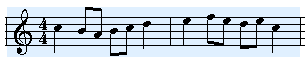
If the Note Palette is already active, the notes will be automatically selected and highlighted in blue, as illustrated here:
(b) 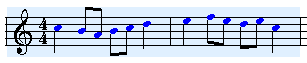
| 3. | If the Note Palette is not already active, then click the Notes and Rest palette tab. The notes will then be automatically selected and highlighted in blue, as illustrated in (b) above. |
 To select all of the notes in a staff (or multiple staves):
To select all of the notes in a staff (or multiple staves):
The entire staff will be highlighted with a blue background to indicate the selection of staff as a region.
To select additional staves, hold down the Shift button while clicking the Select Staff  button. This action selects all of the staves from the previous selection down (or up) through the staff you just selected.
button. This action selects all of the staves from the previous selection down (or up) through the staff you just selected.
| 3. | If the Note Palette is not already active, then click the Notes and Rest palette tab. |
 To select all of the notes in the entire song:
To select all of the notes in the entire song:
| 2. | Choose the Select All command in the Region menu. |
| All of the measures in all of the staves ill be highlighted with a blue background. |
| 3. | If the Note Palette is not already active, then click the Notes and Rest palette tab. |
 To select a range of notes in one or more adjacent staves, by specifying the range and staves in a dialog box:
To select a range of notes in one or more adjacent staves, by specifying the range and staves in a dialog box:
| 2. | Choose the Select Region command in the Region menu. |
Composer will present the Select Region dialog.
| 3. | In the Select Region dialog box, specify the start and end measures and beats of the range, and specify the first and last of the adjacent staves. |
| 4. | Click the OK button in the Select Region dialog. |
The selected range of locations and staves will be highlighted with a gray background.
| 5. | If the Note Palette is not already active, then click the Notes and Rest palette tab. |
You can also select notes in a range of measures and beats, and range of staves, according to these selection criteria:
 | all of the top melody notes in the selected staff |
 | the accompaniment notes in the selected staff, that is, all of notes except the top melody notes |
 | upper or lower voice notes |
 | notes with specified accent marks, such as staccato or tenuto |
 To select notes in a range of measures and beats, and range of staves, according to various selection criteria (melody, accompaniment, voice, or accent mark):
To select notes in a range of measures and beats, and range of staves, according to various selection criteria (melody, accompaniment, voice, or accent mark):






![]() To select a single note:
To select a single note:![]() To select several adjacent notes:
To select several adjacent notes:![]() To select all of the notes across a range of locations in one or more adjacent staves, using CTRL+drag:
To select all of the notes across a range of locations in one or more adjacent staves, using CTRL+drag: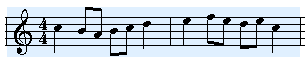
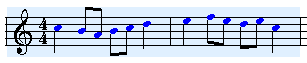
![]() To select all of the notes in a staff (or multiple staves):
To select all of the notes in a staff (or multiple staves):![]() button. This action selects all of the staves from the previous selection down (or up) through the staff you just selected.
button. This action selects all of the staves from the previous selection down (or up) through the staff you just selected.![]() To select all of the notes in the entire song:
To select all of the notes in the entire song:![]() To select a range of notes in one or more adjacent staves, by specifying the range and staves in a dialog box:
To select a range of notes in one or more adjacent staves, by specifying the range and staves in a dialog box:![]() To select notes in a range of measures and beats, and range of staves, according to various selection criteria (melody, accompaniment, voice, or accent mark):
To select notes in a range of measures and beats, and range of staves, according to various selection criteria (melody, accompaniment, voice, or accent mark):