|
If you have been using Notation Composer version 1.0 or 1.1, then it is highly recommended that you review the following list of the most important new features that have been added in Notation Composer version 2.0.
The main overall goal of version 2.0 was simply to make Notation Composer even easier to use. There are plenty of new, more advanced features. However, whereas most software programs become more difficult to use in each version, as more features are added, Notation Composer has become even more musician-friendly.
Quick Access to the Tools You Need
 | New three-level palette, that offers you sure-footed navigation to most of the tools in Composer with just one or two mouse clicks. |

Note: As in Composer version 1, you can also navigate to palettes using easy-to-remember keyboard shortcuts, such as SHIFT+A for the Accent Palette, illustrated above
NOTE: You can customize the colors of the palettes and the overall color scheme of Composer.
 | More buttons and indicators in the main toolbar. |

 | New Song Tabs for quickly switching between multiple opened songs. |
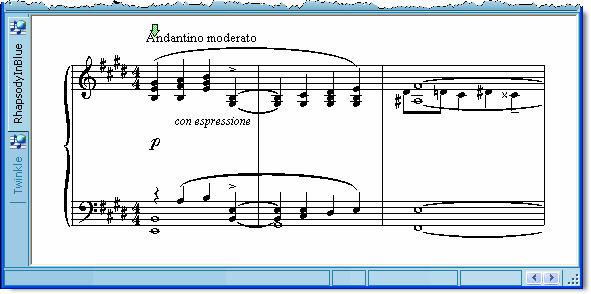
 | New Page Scroller at the bottom of Composer's window. |

 | Single dialog box for quickly showing and hiding multiple window components, rather using separate View Show/Hide commands. |
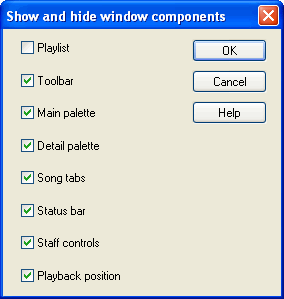
Automatic Creation, Correction, and Integration of Instrument Parts
 | Composer now automatically creates parts when you import a MIDI file. You no longer must use a separate Extract Parts command. As with Composer version 1, parts are integrated with the conductor's score. For example, if you change a note in a part, it is automatically reflected in the conductor's score; or if you change a note in a staff in the conductor's score, that change is automatically reflected in the instrument or vocal part. |
NOTE: The Staff Setup window now has for each staff a pair of check marks for "In Part" and "Show". This pair of check marks replaces the "Hide" check mark that you might be familiar with in Composer version 1. The "In Part" check mark indicates whether the staff belongs to the particular part you are working with. For example, if you are working with the conductor's score (which itself is considered a "part"), all or most of the staves will probably have a check mark on for "In Part". If you are working with a particular instrument or vocal part, then the "In Part" check mark will be on for that instrument or vocal staff, but will be off for all other staves.
The "Show" check mark is normally the same (on or off) as the "In Part" check mark. However, you might want to temporarily hide (or show) staves that are normally shown (or hidden) in the part. This gives you the same capability as Composer version 1 did to immediately hide (or show) instruments. In Composer version 2, however, this Show/Hide option, again, is temporary. If you want to permanently change whether a staff is included or not in, for example, the conductor's score, then you will use the Display and Defines Part command to permanently add or remove that staff from the part.
This is the most significant change in the "behavior" of Composer.
| • | Automatically split single-track keyboard staves into right- and left-hand (treble and bass clef) staves. |
| • | Automatically reverse the order of a pair of keyboard staves when the left-hand staff is before the right-hand staff in the MIDI file. (Surprisingly, this is quite common.) |
| • | Optionally move the keyboard staves to the top of the of the score. Piano teachers like this option. |
| • | Automatically change two-note chords to two separate notes in sequence for instruments capable of playing only one note at a time. |
| • | Automatically hide long lyrics that are not really song lyrics but, rather, text notices by the MIDI file author. These notices are not removed from the file; they are just temporarily hidden, along with the staves (tracks) in which they appear, if the staves are otherwise empty. |
 | New dropdown list in Composer's main menu to select the part you wish to view and edit. |
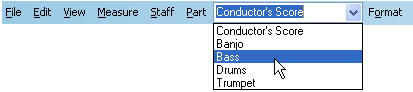
 | Percussion staves for imported MIDI files now show triangle and inverted triangle notehead shapes for, respectively, the sharp and flat accidentals of pseudo percussion pitches. |

Improved New Song Wizard
 | As you walk through the steps of the New Song Wizard -- selecting the instrument(s) or ensemble, the meter, key signature, etc.-- you can see the changes to the score as it evolves. |
 | There are many more standard templates for a variety of instrumental and vocal ensembles, from solo and duets to orchestra. |
Playlist (Jukebox)
 | Sometimes you may want to keep an ordered list of songs in a collection, where the playback of each song continues after the previous song. The most obvious use of a playlist is for listening enjoyment, to listen to several songs-- perhaps ones you have arranged yourself-- in sequence. Another use of a playlist is to play different parts of a larger musical piece, where each part is kept in a separate Notation .not file. |
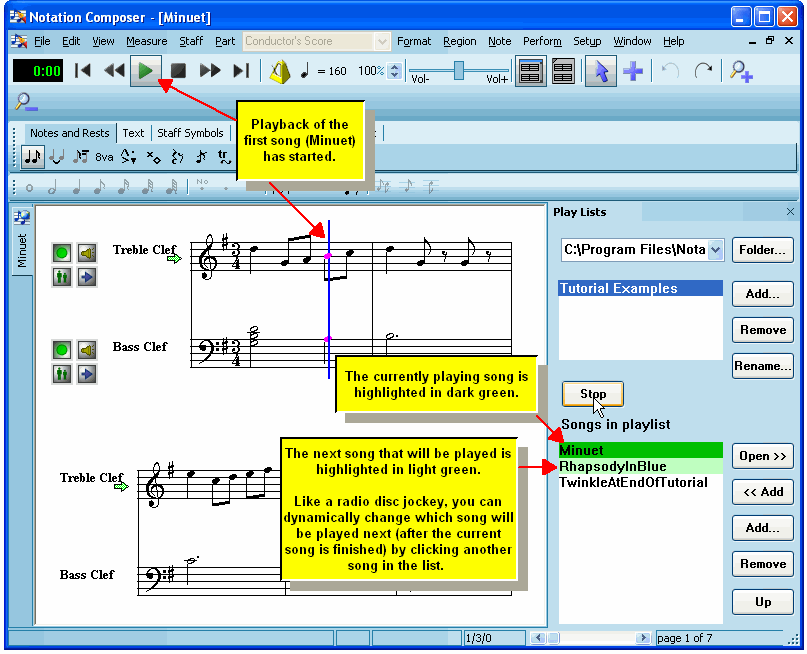
Improved Users Guide
 | Customers of Composer version 1 were already telling us that the Users Guide documentation is very clearly organized and written. We've learned where customers have needed the most help using Composer. Our first effort has been to make Composer itself even easier to use. Our second effort has been to better anticipate your questions in the Users Guide. |
New Options for Editing the Sheet Music Notation
 | Change the pitch of a note by selecting it and typing NumPad  or or  . . |
 | With the new Edit / Paste Special / As Extra Measures command, you can copy measures from another location in the same song or another song, and insert them into the middle of a song, rather than copying them on top of existing measures. |
 | With the new Edit / Paste Special / Repeated Loop command, the notes and music symbols will be copied multiple times, as many times as needed to fill out the destination measures. This is particularly useful for drum loops. |
 | Add an instrument name, such as "Piano", to the left of a brace or bracket, instead of individual staff names such as "Piano RH" and "Piano LH". |
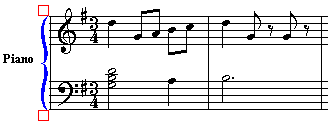
New Options for Editing the Performance (MIDI)
 | New keyboard shortcuts for numerically editing the as-performed attacks, releases, and loudness (MIDI velocities) of notes.
For example:
v=120[ENTER] sets the MIDI velocity (loudness) of all of the selected notes to 120 (in the scale 0 to 127)
d+20[ENTER] extends the as-performed duration of the selected notes by 20 ticks.
a-15[ENTER] moves the as-performed attacks of the selected notes left by 15 ticks.
d%85[ENTER] changes the durations of the selected notes to 85% of their current duration.
s+18[ENTER] shifts the as-performed attack and releases of the selected notes right by 18 ticks. |
 | Improved default rules and easier control over the locking and unlocking of the performance of notes:
|
| • | Notes imported from a MIDI .mid or Karaoke .kar file are locked or not according to whether you set a check mark for the following option using the Note Performance Locking Options commandin the Setup menu:

|
| • | Similarly, notes recorded from your live performance on a MIDI keyboard are locked or not according to whether you set a check mark for the following option using the Note Performance Locking Options command in the Setup menu:
|
| • | The performed timings are locked or unlocked if you explicitly lock or unlock the timings with the Lock Performance command.
|
 | Save the tempo of the song that you have adjusted with the tempo control:
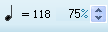
Double-click the  part of the tempo control, and in the resulting Set Tempo in Region dialog box, accept the default option for: part of the tempo control, and in the resulting Set Tempo in Region dialog box, accept the default option for:

|
Export Scores to Other Notation Programs such as Finaletm and Sibeliustm via MusicXML.
Some common scenarios under which you might find it useful to transfer a score from Composer to another music notation program include:
 | You wish to send your music to a publisher who requires that submitted scores be prepared in a particular music notation file format, particularly that of Finaletm or Sibeliustm. |
 | You find that Composer is an ideal tool for capturing your musical thoughts, and for producing parts used in live musician rehearsals, but you wish to use another music notation program, even though more difficult to use than Composer, to put a final polish the completed score. |
|





