|
The general procedures for adding an ornament are the same for all types of ornaments: trills, turns, mordents, arpeggios, and tremolos. Once you have added a few ornaments of a given type, you will know how to add ornaments of any type.
There are three alternative procedures for adding ornaments:
 | In Add Mode, use the "point and click" method. Select a type of ornament, and click the mouse where you want to add it. |
 | In Select Mode, first select the note to which you wish to add the ornament. Then select the ornament you wish to add. Using this method, you can add the same type of ornament to several notes in a single step. |
The Add Mode and Select Mode procedures are described below.
 To add an ornament in Add Mode with the "point and click" method: To add an ornament in Add Mode with the "point and click" method:
| 1. | Navigate to the Ornament Palette with the mouse. |
-- OR --
Type SHIFT+O. If Composer displays the Octave Palette, then type SHIFT+O a second time for the Ornament Palette.

| 2. | In the Ornament Palette, select the type of ornament you wish to add. See the chart of ornament types in Editing Ornaments for an explanation of each of the ornament type buttons in the palette. |
| 3. | Specify the duration of the ornament members by clicking one of the buttons for 16th, 32nd, or 64th duration, and one of the buttons for no tuplet, triplet or quintuplet. |
-- OR --
Type "16", "32", or "64" for the base duration, and optionally "33" or "55" for triplet or quintuplet.
For example, if you choose the combination of  and and  , each member of the ornament will be a 16th triplet. A 16th triplet member has one third of the duration of an eighth note. A 16th quintuplet member has one fifth of the duration of a quarter note. , each member of the ornament will be a 16th triplet. A 16th triplet member has one third of the duration of an eighth note. A 16th quintuplet member has one fifth of the duration of a quarter note.
| 4. | Move the Add Mode mouse cursor  to the note where you want to add the ornament. The mouse does not need to be vertically positioned exactly on the pitch of the note. It need only be positioned horizontally at the exact measure and beat where the ornament should be added. to the note where you want to add the ornament. The mouse does not need to be vertically positioned exactly on the pitch of the note. It need only be positioned horizontally at the exact measure and beat where the ornament should be added. |
| 5. | Click the mouse button. |
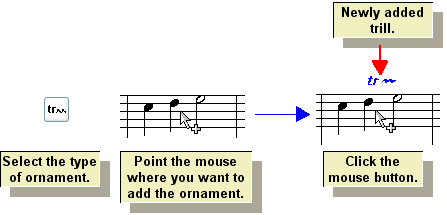
| 6. | After adding the ornament, you can optionally change its accidental. Click the Edit Accidental  button, or type "ac" for accidental. Composer will display a dialog box in which you can specify the accidental. The details for this option depend on the type of ornament, and are described in the specific topics for trills, turns, and mordents. button, or type "ac" for accidental. Composer will display a dialog box in which you can specify the accidental. The details for this option depend on the type of ornament, and are described in the specific topics for trills, turns, and mordents. |
 To add an ornament to one or more selected notes: To add an ornament to one or more selected notes:
| 1. | In Select Mode, select the note(s) to which you wish to add the ornament. |
| 2. | With the mouse, navigate to the Ornament Palette as described in the first procedure above. |
-- OR --
Type SHIFT+O. If Composer displays the Octave Palette, then type SHIFT+O a second time for the Ornament Palette.
| 3. | In the Ornament Palette, select the type of ornament that you wish to add to the selected note(s). |
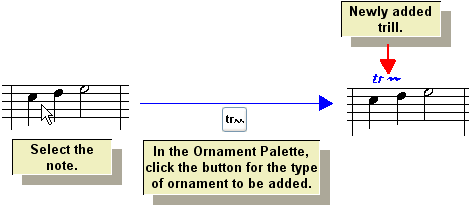
|





