|
<< Click to Display Table of Contents >> Tutorial: Opening a Song File on Your System |
  
|
|
<< Click to Display Table of Contents >> Tutorial: Opening a Song File on Your System |
  
|
Notation Player can open any correctly formatted MIDI .mid or Karaoke .kar file, and transcribe it to notation. Notation Player can also open, display, and play, any Notation (.not) file created and saved by other Notation products, such as Notation Musician and Composer.
This first step of the tutorial illustrates how you would open a MIDI or Notation (.not) file that you had previously downloaded from the Internet to your system. Or, perhaps you have a MIDI file that you created with another tool (such as a MIDI sequencer), and now you wish to view its notation with Notation Player.
This tutorial will work with an excerpt from the first movement of Mozart's 40th Symphony. You can find the MIDI file for it, Mozart40thSymphony.mid, in your \Program Files\Notation\Songs directory.
![]() To open a MIDI file on your system:
To open a MIDI file on your system:
| 1. | Start Notation Player, as described in Finding and Starting Notation Player on Your System. |
| 2. | In the File menu, choose the Open command. |
Notation Player will present you with the File Open dialog box.
| 3. | By default, the \Program Files\Notation\Songs directory will already be opened. If another directory is opened, then navigate to the Notation\Songs directory. |
| 4. | Open the file Mozart40thSymphony.mid. |
Notation Player will display as many measures of the song as will fill the window. If you want to see more measures in the window, click the Zoom Out ![]() button in the main toolbar.
button in the main toolbar.
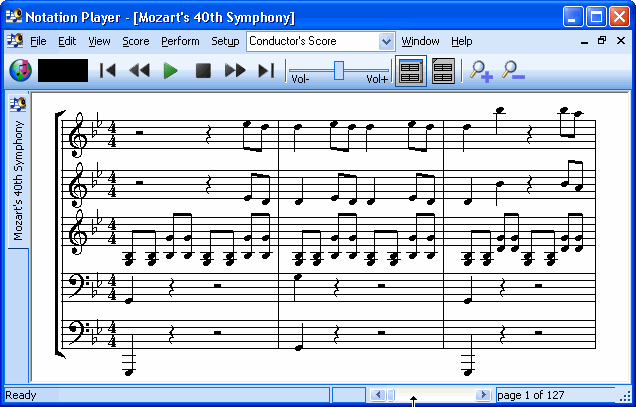
This orchestration of Mozart's 40th Symphony displays the General MIDI (GM) names for the instrument sounds, rather than the names of the instruments (Violin I, Violin 2, Viola, etc.) as they would be displayed in a conductor's score. You will find that some MIDI files will more faithfully represent the exact orchestration of the original composition, whereas other MIDI files will provide an approximate orchestration that sounds better for soundcards that adhere to the General MIDI (GM) standard.
In the next step of this tutorial, we will open the same Mozart40thSymphony.mid song by downloading it from the Internet, using Notation Player's built-in Internet browser. Therefore, let's close the song file we have opened above.
![]() To close a song file:
To close a song file:
| Choose the Close command in the File menu. |
-- OR --
| Type CTRL+F4, the standard Windows shortcut for Close Window. |
If you have obtained a Notation (.not) file created by Notation Musician or Composer, you can similarly open it.
![]() To open a Notation (.not) file on your system:
To open a Notation (.not) file on your system:
| 1. | In the File menu, choose the Open command. |
Notation Player will present you with the File Open dialog box.
| 2. | Open the file RhapsodyInBlue.not. |
This is a small excerpt of a slightly simplified arrangement of the main theme of George Gershwin's Rhapsody in Blue:
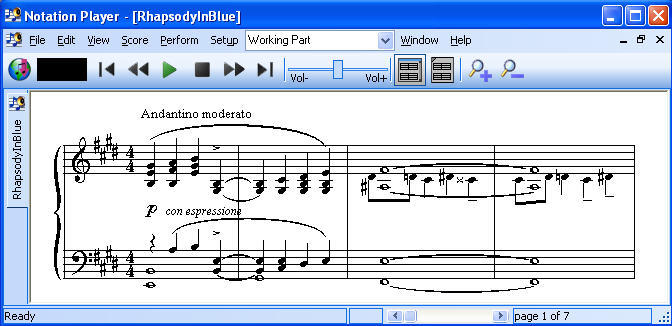
| 3. | Close the file, using the Close command in the File menu, or by typing CTRL+F4. |