|
<< Click to Display Table of Contents >> Selecting a Part |
  
|
|
<< Click to Display Table of Contents >> Selecting a Part |
  
|
Use the Parts List in Notation Player's menu to select the part you wish to view.
If a MIDI (.mid) or Karaoke (.kar) file has multiple tracks, then the Parts List will have one entry for "All Parts", plus one entry for each track in the file. You can view all of the parts at once, or any one of them. (In Notation Musician and Composer you can view any combination of parts at one time.)
A Notation (.not) file may include separately formatted parts prepared by the author using Notation Musician or Composer. A part typically displays the notes performed by one musician in a small ensemble, or by musicians playing a like instrument in a large ensemble. A good way to think about Notation's definition of a part is to visualize the printed music that one member of an ensemble reads during a performance. If a Notation file has been prepared with parts, then you can select any part to view and play.
![]() To select a part:
To select a part:
| 1. | Click the dropdown arrow at the right of the Parts List in Notation Player's menu: |
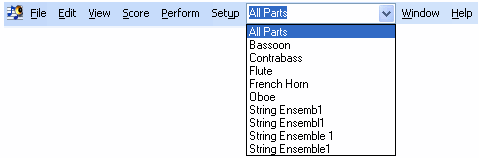 |
| 2. | Click on one of the parts. |