|
<< Click to Display Table of Contents >> Associating Notation Player with .mid, .kar, and .not Files |
  
|
|
<< Click to Display Table of Contents >> Associating Notation Player with .mid, .kar, and .not Files |
  
|
Please note that these instructions will only work on older systems. For Windows 10 and other more modern systems, we recommend using your favorite browser to find files and then download them to your Songs folder. You can set up file associations in your favorite browser by using the "Tools", or "Options" area and then "Default programs" (or similar terminology) to set the file association with Notation Player 3.
You can set up Windows to always use Notation Player to open a MIDI (.mid) or Karaoke (.kar) file when you open it from Windows Explorer, or download it using the Internet Explorertm or other browser.
When you first installed Notation Player, you were asked whether you wanted to "associate" Notation Player with .mid and .kar files. Associate is the term that Windows uses to say that a specified program is used to open files with a certain file name extension, such as .mid or .kar. If you did not request Notation Player to be associated with .mid and .kar files when you ran the Notation Player setup program, you can still do this later, as described below. Or the other way, if you did request Notation Player to be associated with .mid and .kar files, but change your mind, you can remove the association.
![]() To associate Notation Player with MIDI (.mid) and Karaoke (.kar) files:
To associate Notation Player with MIDI (.mid) and Karaoke (.kar) files:
| 1. | Choose the Associate Notation Player With .MID Files command in the Setup menu. Notation Player will display the following dialog box: |
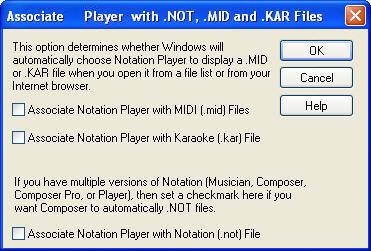 |
Note: On Windows Vista and Windows 7, the above dialog box is replaced with a different set of instructions.
| 2. | Add a checkmark next to each of the two options and click the OK button. |
![]() To remove the association of Notation Player with MIDI (.mid) and Karaoke (.kar) files:
To remove the association of Notation Player with MIDI (.mid) and Karaoke (.kar) files:
| Follow the same procedure as above, but remove the checkmark(s). |
After you remove the association of Notation Player with .mid or .kar files, Notation Player will restore the previously associated MIDI program with .mid or .kar files. If the previously associated MIDI program no longer exists on your system, then you will need to associate another MIDI program with .mid or .kar files, as described in the next procedure.
![]() To manually associate another program with MIDI (.mid) and Karaoke (.kar) files:
To manually associate another program with MIDI (.mid) and Karaoke (.kar) files:
The instructions below use MIDI files as the example, but they apply equally to Karaoke files.
Note: On Windows Vista and Windows 7, choose the Associate Notation Player With .MID Files command in the Setup menu, and follow the instructions there, instead of the procedure below.
| 1. | Right-click the Windows Start button at the lower left corner of the screen. |
| 2. | Choose Explore from the Start menu. |
| 3. | In the Tools menu of the newly opened Explore (or Start Menu) window, choose the Folder Options command. |
| 4. | In the Folder Options window, click the File Types tab. |
| 5. | In the File Types window pane, scroll down in the list of Registered File Types until you find the extension MID. Or, if you do not find the MID extension, click the New button, and add an entry for the MID file extension. |
| 6. | Once you select the MID file extension, click the Add or Change button for Opens With. Windows will display an Open With dialog with a list of all of the programs registered on your system. |
| 7. | In the Open With dialog, choose the program you wish to newly associate with the MID file extension. |