|
<< Click to Display Table of Contents >> Specifying Properties of a Device |
  
|
|
<< Click to Display Table of Contents >> Specifying Properties of a Device |
  
|
The Notation Software Internal Synth has some additional settings that are available besides the "common" ones detailed below. Please see the topic "Notation Software Internal Synthesizer" for details on those specialized settings.
You can view and edit the properties of a MIDI device in the Device Properties dialog. The various properties of a device are described later in this topic.
If you intend to identify a new external device not previously defined in any configuration, you should first find out if you can import the device description. See Importing from a MIDI Device Description (.mdd) File and Importing from a Cakewalk Instrument Description (.ins) File.
![]() To view and change the properties of a device:
To view and change the properties of a device:
| 1. | Open the MIDI Device Configuration Window by choosing the MIDI Device Configuration command from the Setup menu. |
| 2. | Select a device by clicking its name in the MIDI Device Configuration Window, and then choose the Properties command in the Device menu. |
-- OR --
Right-Click the device's name with the mouse, and select "Properties" from the list there.
Musician will display the Device Properties dialog, such as the following:
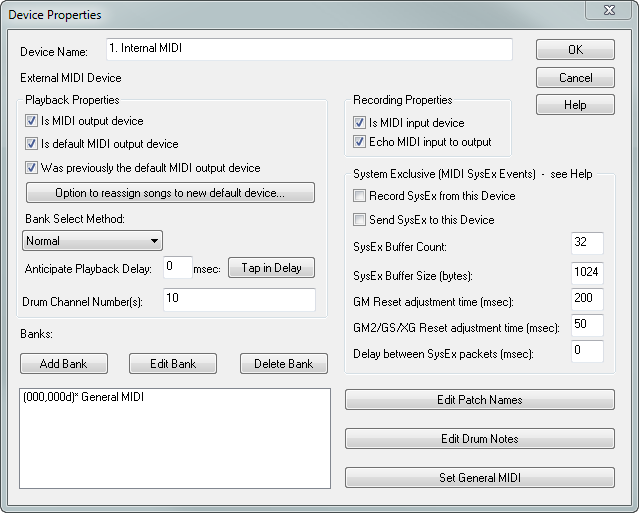
| 3. | Change values in the dialog as described below. |
| 4. | Click OK to commit the changes. |
The remainder of this topic describes the various properties of a MIDI device.
A MIDI device can be an output device, an input device, or both an input and output device. Some MIDI keyboards are input-only. That is, they only send MIDI as input into the MIDI application, such as Musician. Such MIDI keyboards are also called "MIDI controllers". Other MIDI keyboards are also capable of playing MIDI output sent from the MIDI application.
Playback Properties (of an Output Device)
Is MIDI Output Device
Add a check mark to this checkbox if the device is a MIDI output device.
Is Default Output Device
Add a check mark to this checkbox if the device is the default MIDI output device. See also Specifying the Default MIDI Output Device.
| Was Previously the Default MIDI Output Device |
| Use this option and the Option to Reassign button below it to determine how Musician should reassign staves to an old MIDI device output device that used to be the default MIDI playback device but has since been replaced with a new default MIDI output device. See Changing the Default Playback Device. |
MIDI banks
A device can have one or more MIDI banks. Each MIDI bank consists of one set of up to 128 MIDI patches, which can be thought of as distinct instrument sounds. Some MIDI devices support multiple alternative banks of patches. If the device has multiple banks of patches, then you must specify the Bank Select Method (see below). In the above example, the Roland M-SE1 device has two banks named "Strings" and "Extras".
sound cards typically have one or more software-based synthesizers that implement the standard General MIDI (GM) patches. Some external MIDI sound modules also implement General MIDI. To assign the set of General MIDI patches to a device, follow the instructions for Specifying a General MIDI (GM) Device.
For general instructions in adding, editing, renaming, and removing banks, see Managing MIDI Banks and Patches.
Bank Select Method
If the device has only one MIDI bank, then the Bank Select Method for this device is "None". Otherwise, the Bank Select Method will likely be the most difficult property of a device to find listed in your device owner's manual. You will need to search in the section of the owner's manual that is intended for software programmers, rather than normal users. Look under a section of the manual that describes "MIDI Messages". Under that section, look for a subsection that describes "Changing Patches", "Bank Changes", "Bank Selection", or "Bank Select Method".
When a MIDI program sends a MIDI message to a device to change the MIDI bank, the message can be formatted in a couple of different ways, depending on the expectation of the particular device. Each of the alternative MIDI industry standard methods for formatting the messages are listed below. No harm will come to your device if you choose the wrong Bank Select Method; you simply might not hear the right instruments played. The names of the Bank Select Method listed below are exactly as presented in the choice box in the Device Properties dialog box:
Normal: This is the default setting. Controller Number 0, followed by a value that specifies the particular bank to be selected, followed by Controller Number 32, followed typically by the value 0 but perhaps by a number that further specifies which bank is to be selected. This Bank Select Method is the most common one.
CTRL 0: Controller Number 0, followed by a value that specifies the particular bank to be selected.
CTRL 32: Controller Number 32, followed by a value that specifies the particular bank to be selected.
Patch 100 to 127: Patch numbers 100 to 127 select one of up to 28 alternative banks. For a given bank, only 100 patches will be available, numbered 0 to 99, since numbers 100 through 127 are reserved for bank selections.
Patch Names
Each MIDI bank has a set of MIDI patches, alternatively called "MIDI programs". The MIDI patches consist of up to 128 different instrument sounds, each identified within MIDI as simply a number from 0 to 127. When you assign an instrument sound to a staff, you must specify both the bank and a MIDI patch. (Note that if the staff includes mid-song MIDI program changes, Musician will correctly change the instrument sound in real-time during playback.) Because it is difficult and inconvenient to remember what MIDI program numbers are associated with which instrumental sounds, Musician shows you meaningful patch names, such as "Acoustic Guitar". For a given device, you can specify the wording of the patch names.
The patch names for one of the banks (or the only bank) of a device are typically listed in the device owner's manual in a section name "Patch List", or "Tone List", or "MIDI Programs". If the device has multiple MIDI banks, then the heading for the list of patches for a given bank will show the bank value and perhaps the controller values mentioned above under Bank Select Method.
For instructions in adding, editing, and renaming patches, see Managing MIDI Banks and Patches.
| System Exclusive Events |
| If your device relies on System Exclusive Events, you can check the appropriate box to "Send SysEx to this Device". Checking this box will also make sure that any MIDI files that you export contain the proper Sys Ex events as well. |
| If your device relies on SysEx Events, then for optimal performance of sounds for your device you should check the following parameter values, which you will need to get from your device manual: |
| SysEx Buffer Count |
| SysEx Buffer Size (bytes) |
| GM Reset adjustment time (msec) |
| GM2/GS/XG Reset adjustment time (msec) |
| Delay between SysEx packets (msec) |
Anticipate Playback Delay
Some MIDI software synthesizers, such as the Roland Virtual Sound Canvas, delay the performance of MIDI. The delay is necessary so that the software synthesizer can dynamically prepare the sound wave data during playback. Also, some acoustic player pianos, such as the Yamaha Disklavier, provide an option to delay playback by a specified number of milliseconds. The delay allows piano hammers traveling at different speeds (faster for louder notes) to hit the strings at more precise relative times.
If your MIDI software synthesizer has such a delay, or if your acoustic player piano is set for such a delay, then the millisecond duration of the delay must be specified so that Musician can synchronize other output devices and visual information, such as highlighting of notes, during playback.
Tap in Delay
Clicking this button will open the Tap in Delay dialog which will let you listen to the playback of a scale on the selected device, and tap in the notes as you hear them. Musician will then determine the Playback Delay for you, and save it so that it will correctly coordinate the highlighting of notes with their sound during playback.
NOTE: If a MIDI output device has a delay, the device cannot be successfully used to echo your live performance on a MIDI input device. You will experience a frustrating delay between the time you hit a note and the time you hear it. This is not Musician's fault. It is just the nature of your MIDI output device if it has a built-in delay.
For further information, see Adjusting for the Delay of Some MIDI Output Devices.
Drum Channel Numbers
Some MIDI devices dedicate specific channel numbers to drum sounds. On drum channels, MIDI pitches are interpreted not as real pitches but, rather, as different types of drum sounds. The special MIDI device called "General MIDI", defines channel 10 as the drum channel. You should specify the drum channel(s) when defining a device so that when Musician transposes the pitches of a song to another key, it knows that it should not attempt to transpose the pitches in the drum channels. Otherwise, snare drum sounds might end up sounding like bells.
Enter the drum channel numbers separated by commas, such as in "10,12".
Recording Properties (of an Input Device)
Is MIDI Input Device
Add a check mark to this checkbox if the device is a MIDI input device.
Echo MIDI Input to Output
If echo is turned on, then your performance on the MIDI input device will be routed to a MIDI output device. Use the Select Play-Along Sound command in the Perform menu to determine which output device will be chosen for echoing the input.
For an overview of MIDI "echo", see Deciding Whether or Not Your Keyboard Should Directly Produce Sound.