|
<< Click to Display Table of Contents >> Re-Transcribing a MIDI File or Recording |
  
|
|
<< Click to Display Table of Contents >> Re-Transcribing a MIDI File or Recording |
  
|
When you open a MIDI file,Musician applies the transcription options that you have most recently specified in the Transcription Options dialog. If you are not satisfied with the results of the transcription, you might be able to improve the results by choosing different transcription options. You can select specific staves to which the new transcription options are applied.
NOTE: The Re-Transcribe command keeps notes and lyrics in the re-transcribed staves, but discards all other kinds of editing you may have made after the original transcription of the MIDI file. Some examples of editing changes that will be discarded are editing of: enharmonic spellings, beams, dynamic marks, free text, and crescendo marks.
Therefore, it is a good idea to review the transcription of a song or staff immediately after you have opened the MIDI file. If you want to re-transcribe the song or staff, do that before you start editing it.
![]() To re-transcribe specified staves in a song:
To re-transcribe specified staves in a song:
| 1. | Choose the Re-Transcribe command in the Format menu. |
-- OR --
Type "qrt" for Quick Re-Transcribe.
Musician will display the Re-Transcribe dialog box, such as the following:
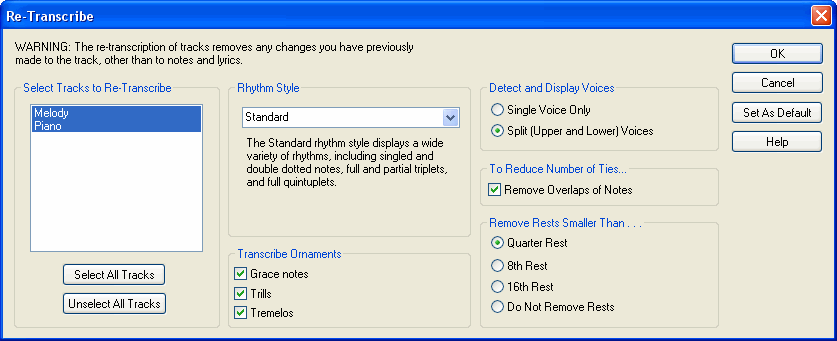
| 2. | Select the staves that you wish to re-transcribe. Click a staff name to toggle its selection. Use the buttons below the list of staves to select all of the staves, or to unselect all of the staves so that you can then select individual staves. |
| 3. | The re-transcription options are the same as those in the Transcription Options dialog box. Refer to the Transcription Options topic for a description of the options for voices, overlaps of notes, minimum rest size, and rhythm style. |
| 4. | If you wish to set the new transcription options as the default for future transcriptions, click the Set As Default button. This is equivalent to choosing the Transcription Options command in the Setup menu, and selecting the same options. |
NOTE: Some MIDI files are recorded without reference to a metronome. Musician cannot correctly analyze the rhythms in such MIDI files on its own, nor can most other music notation programs.
You can tell whether a MIDI file has been recorded without reference to a metronome by following this simple procedure: After Musician has opened the MIDI file, start playback. Watch the vertical playback cursor (blue, by default) move along with the playback. Listen to playback and start tapping the beats with you hand or foot. Does the playback cursor move in synchronization with the beats you hear? If so, the MIDI file was indeed recorded with reference to a metronome. If the beat movements of the playback cursor do not relate to the beats you hear, then the MIDI file was recorded without reference to a metronome. Musician does not support fixing the barlines for such files, but Composer does. You can try out Composer free to test on such files by visiting our website's Download page at www.notation.com/Download.htm and installing the trial version to test it on your file.