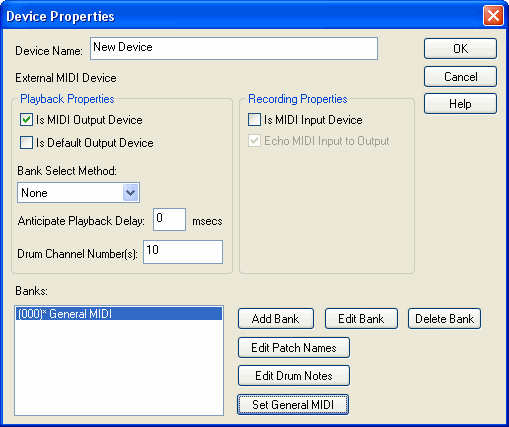General MIDI (GM) is a standard specified by the MIDI Manufacturers Association (MMA). The General MIDI standard defines 128 distinct instrument sounds and a collection of drum sounds. Most sound cards that support MIDI also implement the General MIDI standard. Thus, you can play the same MIDI file on two different manufacturer's versions of GM sound cards and hear roughly the same instrument sounds. The actual instrument sounds can differ significantly, so that a song that sounds good on one sound card might not sound quite as good on another. Nevertheless, if there are four different instruments playing together in the MIDI source, for example, you will usually be able to identify what kind of instruments are playing, regardless of what sound card is used.
When Composer runs for the first time, it detects the software-based synthesizers for your sound card, and automatically creates corresponding devices for each. Also, Composer automatically specifies these to be General MIDI devices. This means that Composer assigns a single MIDI bank to the device, and names that bank "General MIDI".
Composer assigns standard General MIDI patch names to the General MIDI bank.
 To view the General MIDI patch names for a device that is already configured:
To view the General MIDI patch names for a device that is already configured:
-- OR --
Type "qdc" for Quick Device Configuration.
| 2. | Click the name of a "Software Synth" device. If this device was initially configured by Composer , then Composer will assume that the device uses the General MIDI standard. |
| 3. | Choose the Properties command in the Device menu. Composer will display the Device Properties dialog box. |
| 4. | In the Device Properties dialog box, click the line "0 = General MIDI" that is listed under "Banks". |
| 5. | Click the Patch Names button. Composer will then display the following dialog box: |
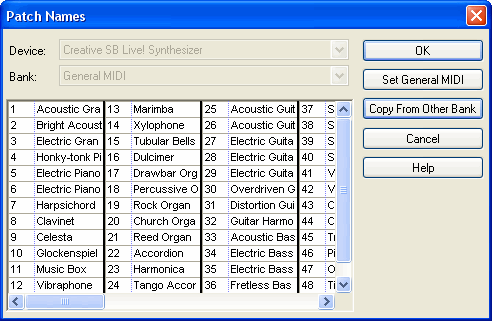
| 6. | If you only want to view the General MIDI patch names, then click the OK button when you are done to exit the Patch Names dialog box, and click the OK button of the Device Properties dialog to exit that dialog box. |
You might need to create a new device with the General MIDI specification. You will need to do the following procedure if this GM device is not already associated with the Windows MIDI output port of a software-based synthesizer automatically detected by Composer.
 To create a new General MIDI device:
To create a new General MIDI device:
| 2. | In the Device Properties dialog, click the Set General MIDI button. A "General MIDI" bank will now be listed under "Banks", as illustrated: |
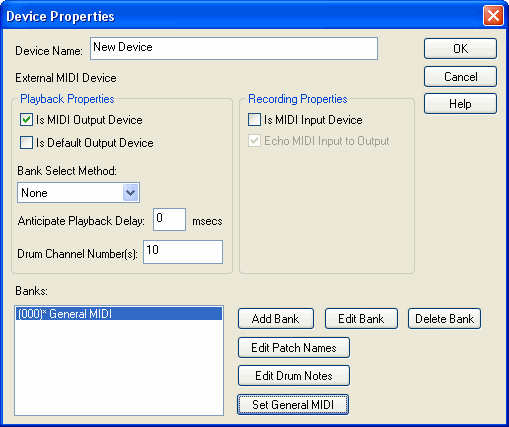
| 3. | You can review the newly added General MIDI patch names by clicking the Edit Patch Name buttons. |
| 4. | Specify other properties of the new device, as described in Adding an External Device (even if your device is an internal device). |
| 5. | Click the OK button to complete the task. |






![]() To view the General MIDI patch names for a device that is already configured:
To view the General MIDI patch names for a device that is already configured: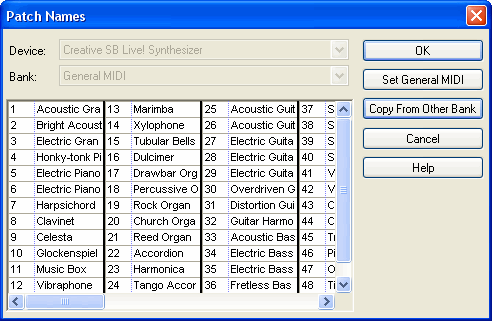
![]() To create a new General MIDI device:
To create a new General MIDI device: