|
<< Click to Display Table of Contents >> Inserting and Adding Measures |
  
|
|
<< Click to Display Table of Contents >> Inserting and Adding Measures |
  
|
![]() To insert new measures at the beginning or middle of the score, or add new measures at the end of the score:
To insert new measures at the beginning or middle of the score, or add new measures at the end of the score:
| 1. | Optionally, select a score region. The new measure(s) will be inserted before the selected region. Select the region by holding down the CTRL key while you drag the mouse. |
| 2. | Choose the Insert Measures command in the Measure menu. |
-- OR --
Type "qim" or "qam" for Quick Insert Measure or Quick Add Measure.
Composer will display the following Insert Measures dialog box:
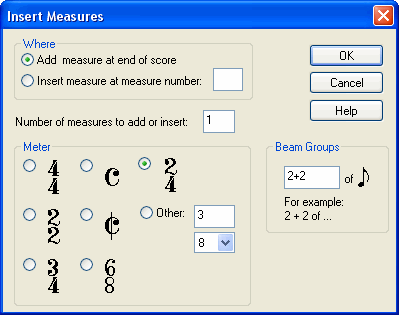
If you selected a region in step #1, then Composer will pre-select the choice "Insert measure at measure number" and the measure number.
| 3. | For the Where option, choose according to whether you want to insert the measure in the middle (or beginning) of the score, or at the end of the score. |
| 4. | Specify how many measures you want to insert or add. |
| 5. | Choose the meter for the new measures. The instructions for selecting the meter in this dialog are the same as for changing a meter; see topic Meters (Time Signatures). |
| 6. | Normally, you can accept the default Beam Groups pattern offered by Composer. The instructions for overriding the beaming pattern in this dialog are the same as for changing the beaming of existing measures; see topic Beams. |