|
<< Click to Display Table of Contents >> Assigning MIDI Channel |
  
|
|
<< Click to Display Table of Contents >> Assigning MIDI Channel |
  
|
In the Staff Setup dialog, you can assign a staff either to a specific MIDI channel, 1 to 16, or to Auto Channel. When a staff is assigned to Auto Channel, Composer may assign different notes in the same staff to different MIDI channels during playback. Auto Channel is explained later in this topic.
![]() To change the MIDI channel for a single staff:
To change the MIDI channel for a single staff:
| 1. | If the staff controls are visible, click the Instrument Sound |
-- OR --
While holding down the 'S' key, click anywhere in a staff of the staff. Composer will display a pop-up menu. Choose the Instrument Sound command in the pop-up menu.
| 2. | Composer will display a Staff Setup dialog, such as the following: |
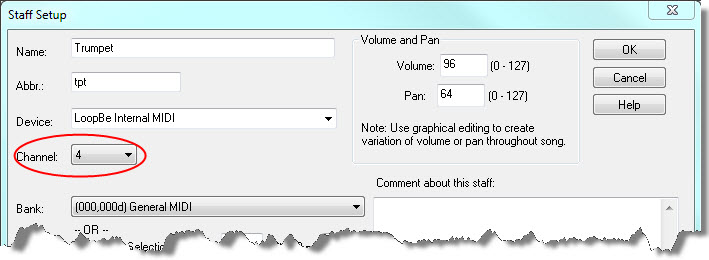
| 3. | In the Staff Setup dialog, select a channel number, 1 to 16, or select "Auto" for automatic channel assignment. Automatic channel assignment is explained below. For General MIDI devices, assign channel 10 to drum staves. |
![]() To change the MIDI channel for several staves at a time:
To change the MIDI channel for several staves at a time:
| 1. | Choose the Staff Setup command from the Staff menu. |
Composer will display a Staff Setup window, such as the following:
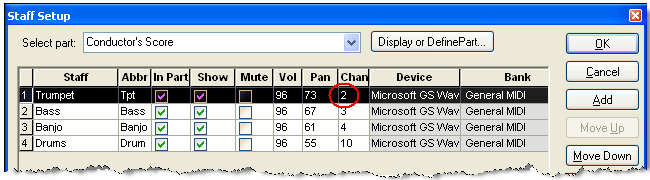
| 2. | For each staff row, click the Channel cell. In the Channel cell, select a channel number, 1 to 16. For General MIDI devices, assign channel 10 to drum staves. |
| 3. | Click the Exit button to complete the new channel assignments. |
![]() To assign MIDI channels to all staves in one step:
To assign MIDI channels to all staves in one step:
| 1. | Choose the Staff Setup command from the Staff menu. |
Composer will display a Staff Setup window, such as illustrated above.
| 2. | Click the Channel column header. |
Composer will display the following dialog box:

| 3. | If you click "Ok", then channel 1 will be assigned to the first staff, 2 to second, and so forth; but channel 10 will be skipped if the lower checkbox has a check mark. Using this method of assigning channels to staves all at once can be useful if you have a single MIDI playback device, but the original file used multiple devices and had the same channel numbers assigned to multiple staves. |