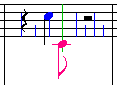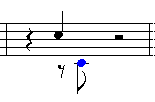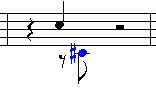The basic method for adding notes uses the mouse, and optionally the computer keyboard, but not the music keyboard. The overall procedure for adding notes this way is:
This basic method for adding notes is illustrated in the following example, where an eighth note is added below a quarter note.
 Practice adding notes with different note durations and voices (stem directions):
Practice adding notes with different note durations and voices (stem directions):
| 1. | Create or open a song file. |
| 2. | Enter Add Mode by clicking this button in the toolbar:  |
| 3. | If the Note Palette is not already showing, type SHIFT+N to display it:
|

| 4. | Prepare to add a quarter note to the score by clicking the quarter note button in the Note Palette, or by typing "4". |
| 5. | Move the mouse to the measure where you want to add the quarter note. Use the Beat Ruler to determine the exact beat location within the measure for the new note: |
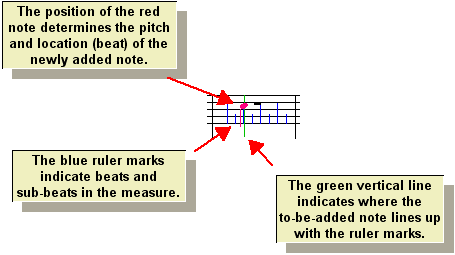
| 6. | Click the mouse at the beat location and the staff line or staff space where you want to add the note. The note will be added to the score, and will automatically be selected for further editing, as indicated with the blue highlighting of the notehead: |
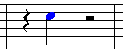
Notice that Composer automatically adds rests surrounding the newly added note.
| 7. | Prepare to add an eighth note by clicking the eighth note button in the Note Palette, or by typing "8" for eighth note: |

| 8. | Click the Lower Voice  button, to prepare to add the eighth in the lower voice. button, to prepare to add the eighth in the lower voice. |
-- OR --
Type "lv" for lower voice.
| 9. | Move the mouse to one eighth note past the quarter note added above, and at a lower staff position: |
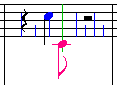
| 10. | Click the mouse. Notice how the new eighth note has a downward pointing stem. and how the quarter note's stem direction has been automatically changed to an upward direction. Composer also fills in the extra eighth note rest in the lower voice below the quarter note. This is the proper way to separate voices singing or playing different note durations in the same staff: |
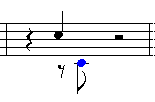
| 11. | Change the pitch of the newly added note up a half-step by typing "#" to add a sharp accidental, or by hitting the  key while holding down the "P" key for "pitch up": key while holding down the "P" key for "pitch up": |
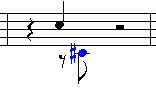
In the topics that follow, the above basic procedure for adding notes is described in further detail.






![]() Practice adding notes with different note durations and voices (stem directions):
Practice adding notes with different note durations and voices (stem directions):![]()
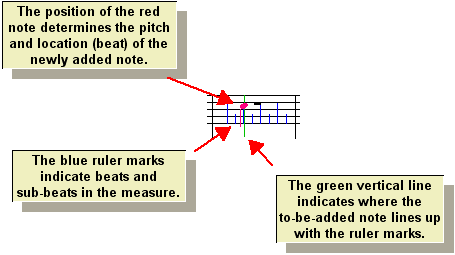
![]()