|
In order to download a MIDI file, Karaoke file, or Zip file from the Internet, you need to first navigate to a web site that offers MIDI files.
 To start browsing for MIDI files on the Internet: To start browsing for MIDI files on the Internet:
 | If no files are currently opened, then click the Browse Internet icon or the text "Search the Internet for MIDI Files", which is displayed in the main part of Notation's window: |

-- OR --
Choose the Browse Internet for MIDI Files command in the File menu. This will open Composer's built-in Internet browsing window. By default, it will display Notation Software's web page that lists many useful MIDI file sites:
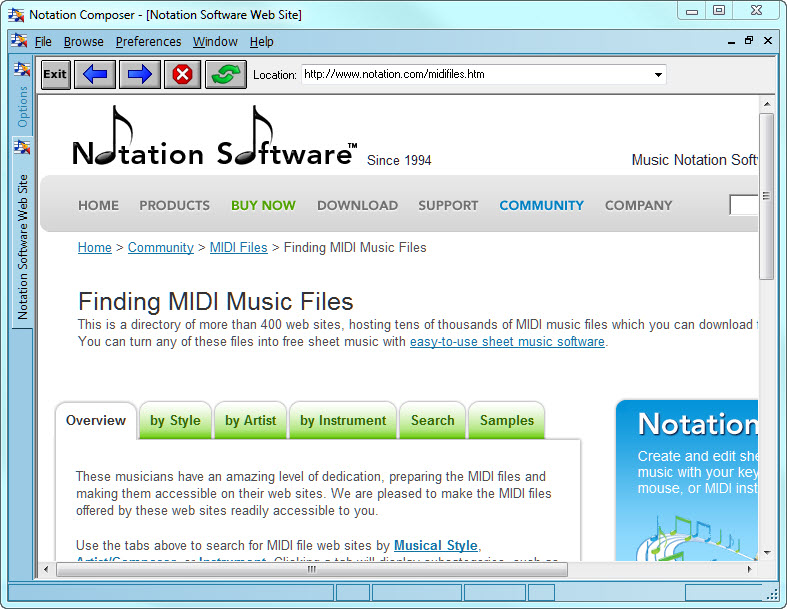 You can instruct Composer to always initially open some alternative web page by using the Set Initial Web Page command. You can instruct Composer to always initially open some alternative web page by using the Set Initial Web Page command.
 To navigate to other web pages on the Internet: To navigate to other web pages on the Internet:
 | Position the mouse over highlighted text. Near the bottom of the browse window, you will see a web page location. If you click the mouse on the highlighted text, the browser will take you to that location. |
-- OR --
 | Type in the location (URL) of the web page in the "Location" box near the top of the page. It is not necessary for you to type in the leading "http://" characters. Press the ENTER key to complete the entry of the location. |
-- OR --
 | To view the previous web page that you last visited, click the Back  button. If you have browsed back to a previous web page and want to return to the more recently reviewed page, click the Forward button. If you have browsed back to a previous web page and want to return to the more recently reviewed page, click the Forward  button. button. |
-- OR --
 | Click the down arrow at the right side of the "Location" box to list the most recent web pages you have visited. Then click one of the web page locations in the list to view the page again. |
 To interrupt the downloading of a web page: To interrupt the downloading of a web page:
 | Click the  button. This option is handy if the web page is taking too much time to download, which sometimes happens if the web site offering the page is temporarily not working or too busy. button. This option is handy if the web page is taking too much time to download, which sometimes happens if the web site offering the page is temporarily not working or too busy. |
 To print a web page: To print a web page:
 | Choose the Print command in the File menu. |
 To exit the browser: To exit the browser:
 | Click the  button. button. |
-- OR --
 | In the Window menu or File menu, choose the Close Window command. |
-- OR --
 | Type CTRL+F4. |
|





