|
A playlist is a collection of Notation .not, MIDI .mid, and/or Karaoke .kar files, which will automatically play one after another. Ideally, these should be Notation .not files, because then they do not need to be re-transcribed each time they are opened and played.
You will probably want to have multiple playlists. Each playlist might have a group of songs that you like to listen to together. Or, a playlist might have parts of one larger piece of music, such as multiple sections of an instrumental or vocal suite, or multiple movements of a classical style composition.
 To view a playlist: To view a playlist:
| 1. | If the Playlist Panel is not already showing, set a check mark by Show Playlists in the View menu. |
Composer will display the Playlist Panel, which looks like this:
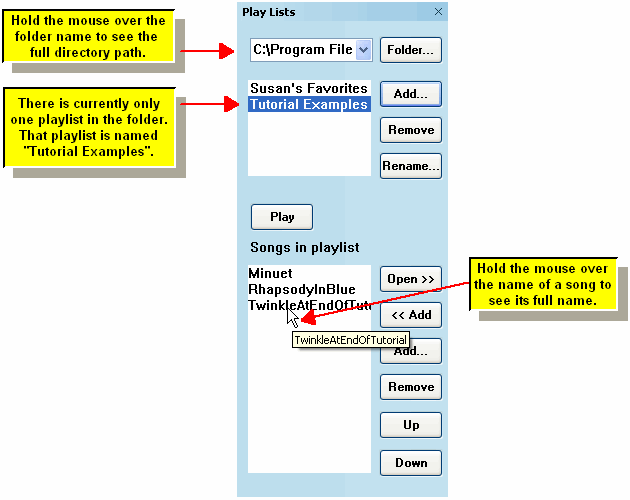
| 2. | If the playlist you want to see is in a different directory (folder) than the current one listed at the top of the Playlist Panel, then click the  button, and choose another directory. The default directory for playlists is \Program Files\Notation\Songs. You will probably find that there is no need to keep playlists in any other directory than this default directory, unless you intend to move playlists and their song files to other directory locations or to another computer. button, and choose another directory. The default directory for playlists is \Program Files\Notation\Songs. You will probably find that there is no need to keep playlists in any other directory than this default directory, unless you intend to move playlists and their song files to other directory locations or to another computer. |
| 3. | In the upper panel, click the mouse on the name of the playlist you wish to view. |
In the lower portion of the Playlist Panel, the songs belonging to that playlist will be displayed, as illustrated above.
 To create a new playlist: To create a new playlist:
| 1. | If you want to add the new playlist to a different directory (folder) than one one currently listed at the top of the Playlist Panel, then click the  button, and choose another directory. button, and choose another directory. |
| 2. | Click the  button in the upper half of the Playlist Panel, not the same-named button in the lower half. button in the upper half of the Playlist Panel, not the same-named button in the lower half. |
Composer will display a small Add Playlist dialog box.
| 3. | In the Add Playlist dialog box, enter the name of the new playlist, such as "Susan's Favorites". |
Composer add the new playlist to the list of playlist names at the top of the Playlist Panel. The list of songs in the lower half of the Playlist Panel will initially be empty for this new playlist.
| 4. | Add songs to the new playlist as described in the next procedure. |
 To add songs to a playlist: To add songs to a playlist:
| 1. | Click the  button in the lower half of the Playlist Panel. button in the lower half of the Playlist Panel. |
Composer will display a File Open dialog box.
| 2. | In the File Open dialog box, navigate to the directory where the song files are located. |
| 3. | Choose one or more files listed in the File Open dialog box. You can select multiple adjacent songs in the File Open dialog box by selecting the first one, and then while holding down the SHIFT key, click the mouse on the last song. You can also select multiple non-adjacent files by holding down the CTRL key as you click the mouse on each file name. |
-- OR --
Instead of the above three steps:
 | If you have already opened the song and are currently viewing it, click the  button. button. |
 To change the order of songs in a playlist: To change the order of songs in a playlist:
| 1. | Click the mouse on the name of the song in the lower half of the Playlist Panel. |
The selected song will be highlighted with a blue background.
| 2. | Hit the  or or  button to move the song up or down in the playlist. button to move the song up or down in the playlist. |
 To remove a song from a playlist: To remove a song from a playlist:
| 1. | Click the mouse on the name of the song in the lower half of the Playlist Panel. |
| 2. | Hit the  button. button. |
|





