|
See Using Composer's Internet Browsing Window for instructions in starting Composer's built-in Internet browser.
Once you have arrived at the initial web page for browsing, you can browse around the Internet, searching web sites that offer MIDI files, Karaoke files, or Zip files containing MIDI or Karaoke files. The techniques you should use for finding MIDI files with the built-in browser are the same that you would use in Internet Explorer or your favorite browser. One difference, however, is that by default, the built-in browser provides you a head start, using Notation Software's directory of MIDI file web sites.
Notation Software's directory of MIDI file web sites include a few "MIDI File Search Engine" sites. This is a good place to start your searches for MIDI files.
You can also perform searches using general search engines such as Google. Just type "www.google.com" for the Location in Composer's browser window, and hit the  key. key.

Once you arrive at Google, do a search on "midi" and the name of the song or artist you are interested in. For example, do a search on "midi twinkle" to look for MIDI files for the children's song Twinkle Twinkle Little Star.
When you visit a web page that publishes MIDI files, you may find the files in a couple of different formats. Also, the links might be displayed in some different ways. MIDI files usually have a .mid filename extension. Karaoke files have a .kar filename extension. Zip files have a .zip filename extension. Sometimes just the name of the MIDI or Zip file is displayed. In other cases, the song title is displayed instead of the file name. In this case, you can confirm that the highlighted text corresponds to a MIDI or Zip file by moving the mouse cursor over the highlighted text and noting the location (URL) displayed at the bottom of the browse window.
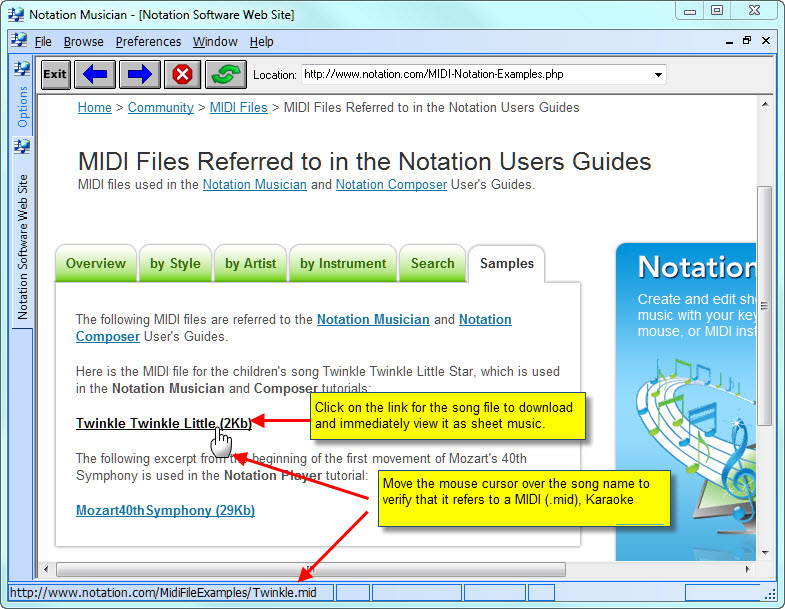
Once you have found the file you want to download, the procedure is simple.
 To download a MIDI (or Karaoke) file: To download a MIDI (or Karaoke) file:
| 1. | Click the name of the MIDI music, or filename of the MIDI file shown at the web page. Composer will start downloading the file. |
NOTE:
If the MIDI file immediately plays rather than starting to download, you probably have a MIDI player plug-in installed on your system. Some MIDI player plug-ins provide an option for saving the MIDI file to your hard drive. You should use this option, and specify your song directory as the download location. Upon completion of the download, Composer will automatically open the MIDI file if you have associated Composer with the .mid file name extension. If Composer does not automatically open the MIDI file, then you can open it using the Open command in the File menu.
If you are not able to keep the MIDI player plug-in from playing the MIDI file instead of letting you download the MIDI file, then the steps to correct this problem depend on which particular MIDI player is installed on your system. The Notation Software web site provides answers to Frequently Asked Questions (FAQs) regarding how to handle such conflicts with common MIDI player plug-ins. We provide the answers at our web site rather than in this help documentation, because the answers change over time as new versions of MIDI player plug-ins are released by their manufacturers. Visit www.notation.com/FAQ.htm, and search for "MIDI Player".
| 2. | If the download takes longer than you want, click the  button. This will abort the download. button. This will abort the download. |
| 3. | Composer will present you with a file Save As dialog. Navigate to the directory where you want to save the file. You can keep the same file name as downloaded, or change it now. The file Save As dialog looks like this: |
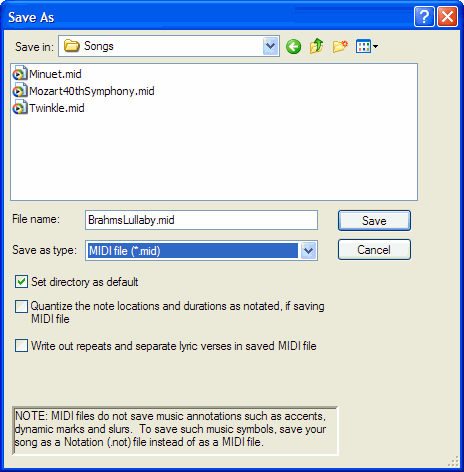
| 4. | Click the Transcription Options button to provide Composer instructions for how to transcribe the downloaded MIDI file. |
This is necessary only if you want to change the Transcription Options from their most recent settings. For details, see Transcription Options.
| 5. | Click the Save button to save the MIDI file. |
TIP: If you find that you usually want to save MIDI files in the same directory, then turn on the "Set as default directory" check mark in the above Save As dialog. Then, whenever you run Composer, it will automatically open this directory in the Save As dialog.
| 6. | As soon as Composer has completed the download, it will save the MIDI file in the directory you specified above. It will then convert the MIDI file to notation, and display the score on the screen. To start playing the music, press the play button or hit the SPACE bar. |
 To download a Zip file: To download a Zip file:
| 1. | Follow the above steps 1 through 3, except choose a Zip file rather than MIDI file to download. Specify the directory where the one or more MIDI (or Karaoke) files should be unzipped. |
| 2. | If the Zip file contains only one MIDI file, then Composer will display its name in the Save As dialog. Click the Save button to save the MIDI file. |
| 3. | If the Zip file contains more than one MIDI file, then Composer will display a separate dialog box listing the MIDI files that were unzipped. All of the MIDI files will be saved to the directory that you specified earlier. However, you can also click one of these files in the dialog box to immediately open and view its sheet music. |
| 4. | After Composer has completed the unzipping, it will automatically delete the original Zip file. This saves you the effort of removing unneeded Zip files from your hard disk. |
|





